# Notion & Readwise Integration
Connect Cubox to your favorite tools and let knowledge flow. Whether it's for data backup, content creation, or collaborating with others, it's easy with the Cubox integration service.
Cubox now supports automatically syncing collections and annotations to your Notion and Readwise accounts.

# Notion
Sync collections and annotations from Cubox to Notion.
# Connect
Before connecting to Notion, you need to prepare the following content in Notion.
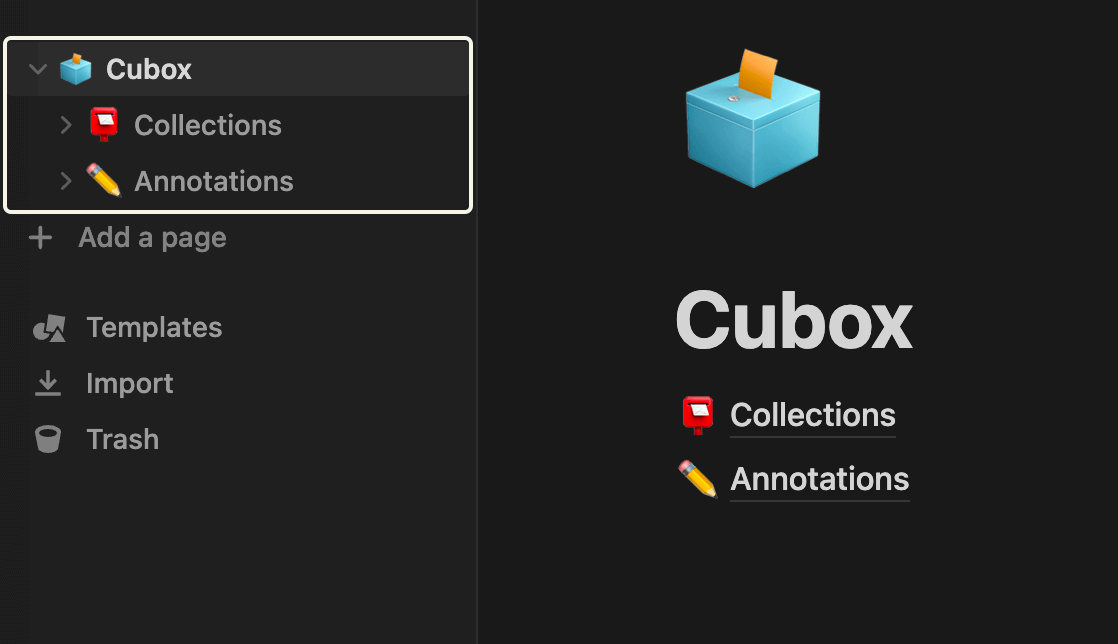
- Create a "Page" to store the Cubox content.

- Under this page, create a "Database - Full page" for storing collections and annotations respectively. It is recommended to set the names to "Collections" and "Annotations" to distinguish them.

- Go to Cubox Settings (opens new window) > Integration > Notion and check the allow access.
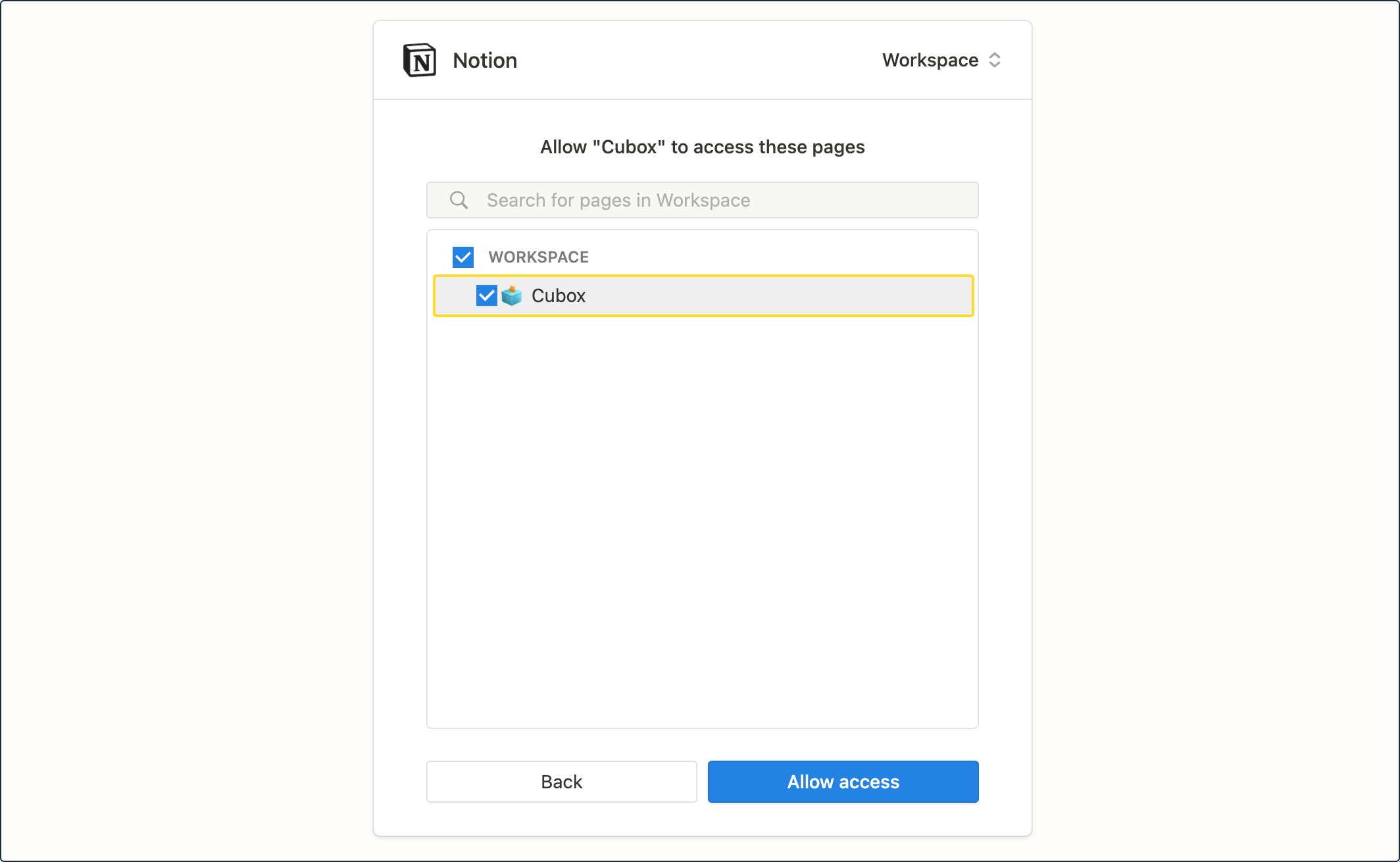
# Customize Sync Content
You can choose to sync only collections or annotations, syncing collections also allows you to customize folders.
The initial synchronization will start automatically after selecting the created Database Page for Collections and Annotations respectively.


⚠️ Affected by the Notion connection service itself (limiting the API request speed), the created Database may not be displayed immediately. You can manually update the Database information in Notion (e.g. by changing the name or icon) and then return to Cubox to see the database option.
# Synchronize
After the initial content sync. Your new collections and annatations in the Cubox will also be automatically synced to Notion in the background. You can view the sync record on the "Integration" page at any time.
✅ You can leave the page when the "Syncing..." status is displayed, and the content synchronization will be automatically completed in the background.
⚠️ Due to the format supported by Notion, very few articles may not be synced successfully.
👤 Multiple Cubox accounts connected to the same Notion account may cause sync errors or fail to bind successfully.
When you delete collections or annotations in Cubox, the data you have synced to Notion will not be affected (will not be deleted).
# Reset Sync
This action will not delete content that has been synced to Notion, but will require a re-selection of the Database. Regardless of whether you select the original Database or not, the data in the current Cubox will be resynchronized, so it is recommended to select an unused Database to avoid data duplication.
🔄 Please use the "Reset Sync" function with caution, as it will lead to a large amount of data resource exchange, so temporarily only support the reset once a month.
# Disconnect
Data that has been synced to Notion will not be deleted after disconnecting. If you reconnect Cubox to Notion, and the original data in Notion has not changed, the system will perform incremental synchronization directly. It will not perform the time-consuming reset synchronization.
# Readwise
Sync annotations (highlights & notes) from Cubox to Readwise.
# Connect
- Prepare your Readwise API Token in advance, which can be accessed at here (opens new window)

- Go to Cubox Settings (opens new window) > Integrations > Type "API Token" of Readwise to connect.
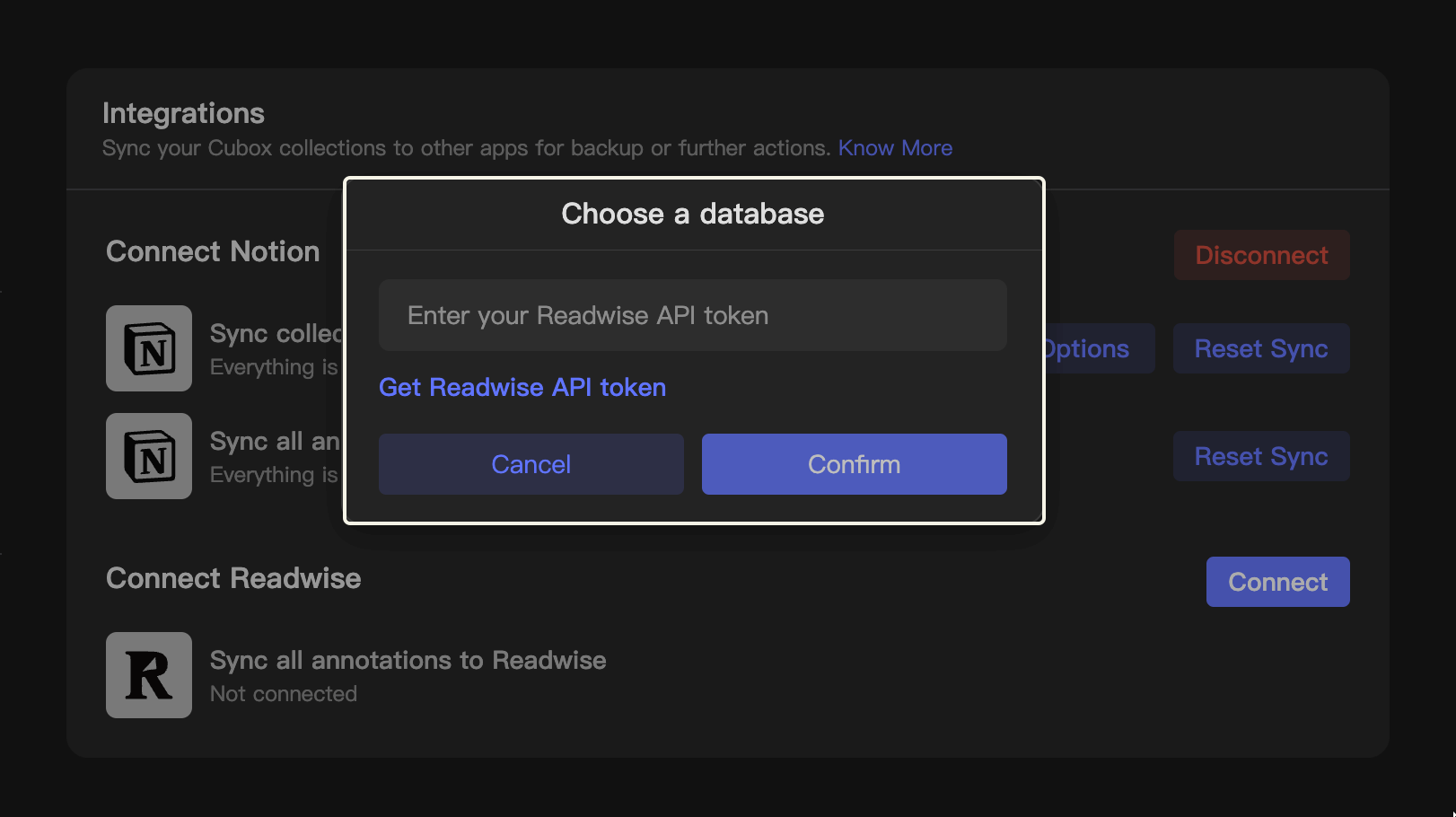
# Synchronize
After connecting your Cubox to Readwise, the sync will start automatically. Your new collections in the Cubox will also be automatically synced to Readwise in the background. You can view the sync record on the "Integration" page at any time.
The data you have synced to Readwise will not be deleted if you delete it in Cubox.
# Reset Sync
This action will delete all data that has been synced to Readwise and resync again from Cubox.
🔄 Please use the "Reset Sync" function with caution, as it will lead to a large amount of data resource exchange, so temporarily only support the reset once a month.
🧰 In some cases, such as the Cubox account has been connected with multiple Readwise accounts, a Not Found prompt may appear, which can be solved by "Reset Sync".
# Disconnect
Data that has been synced to Readwise will not be deleted after disconnecting. If you reconnect Cubox to Readwise, and the original data in Readwise has not changed, the system will perform incremental synchronization directly. It will not perform the time-consuming reset synchronization.
# Future Plan
You control your data. In the future, Cubox will connect more tools and services. You can use Cubox as the entrance and hub to smoothly serve various workflows and connect your knowledge world.
Third-party integration is an exclusive feature for Cubox Pro (opens new window)