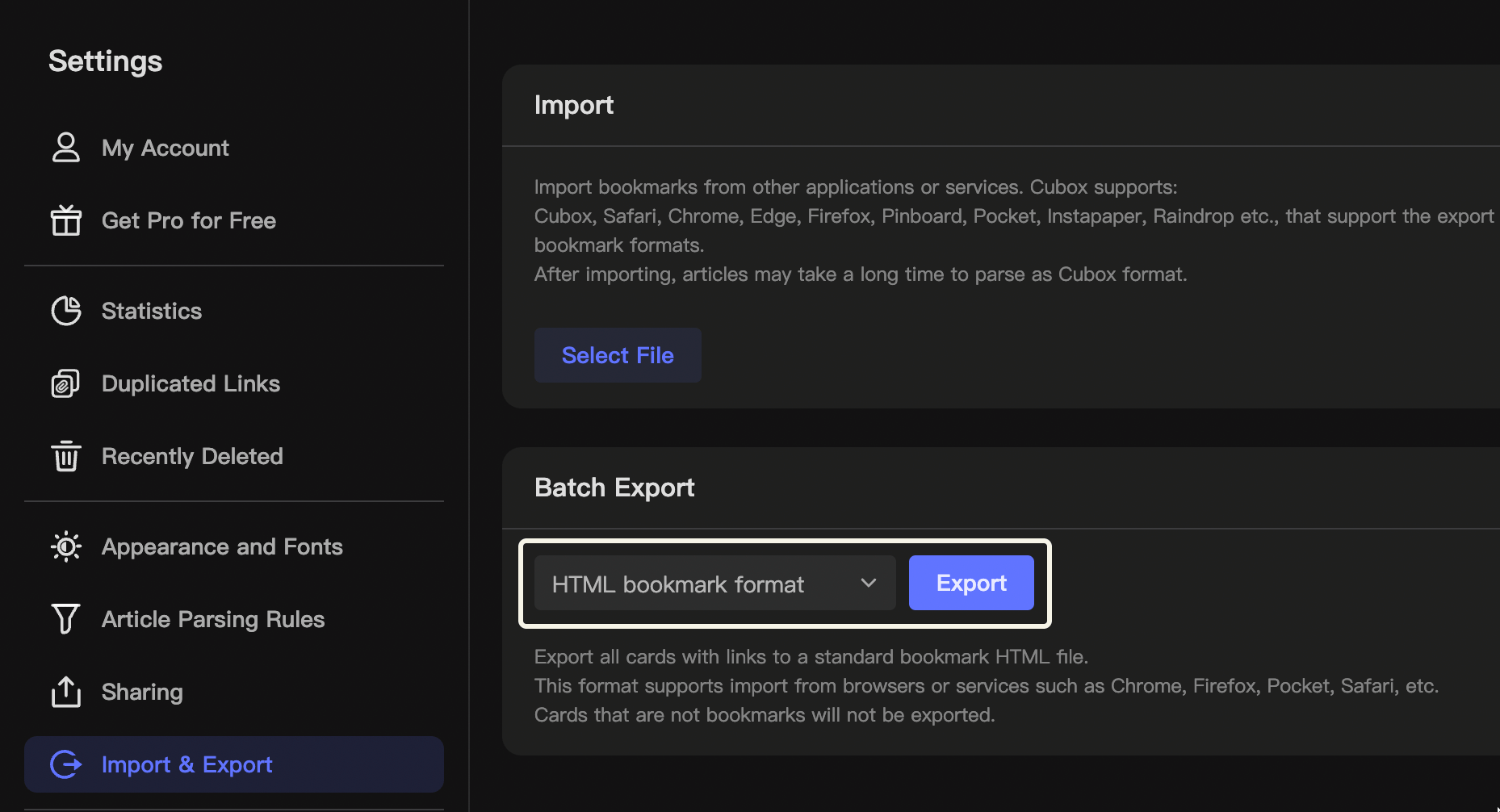# Copy and Export
Selecting a collection or annotation card in Cubox (multiple selections are supported), you can copy and export the content in various formats through the sharing function or right-click menu.
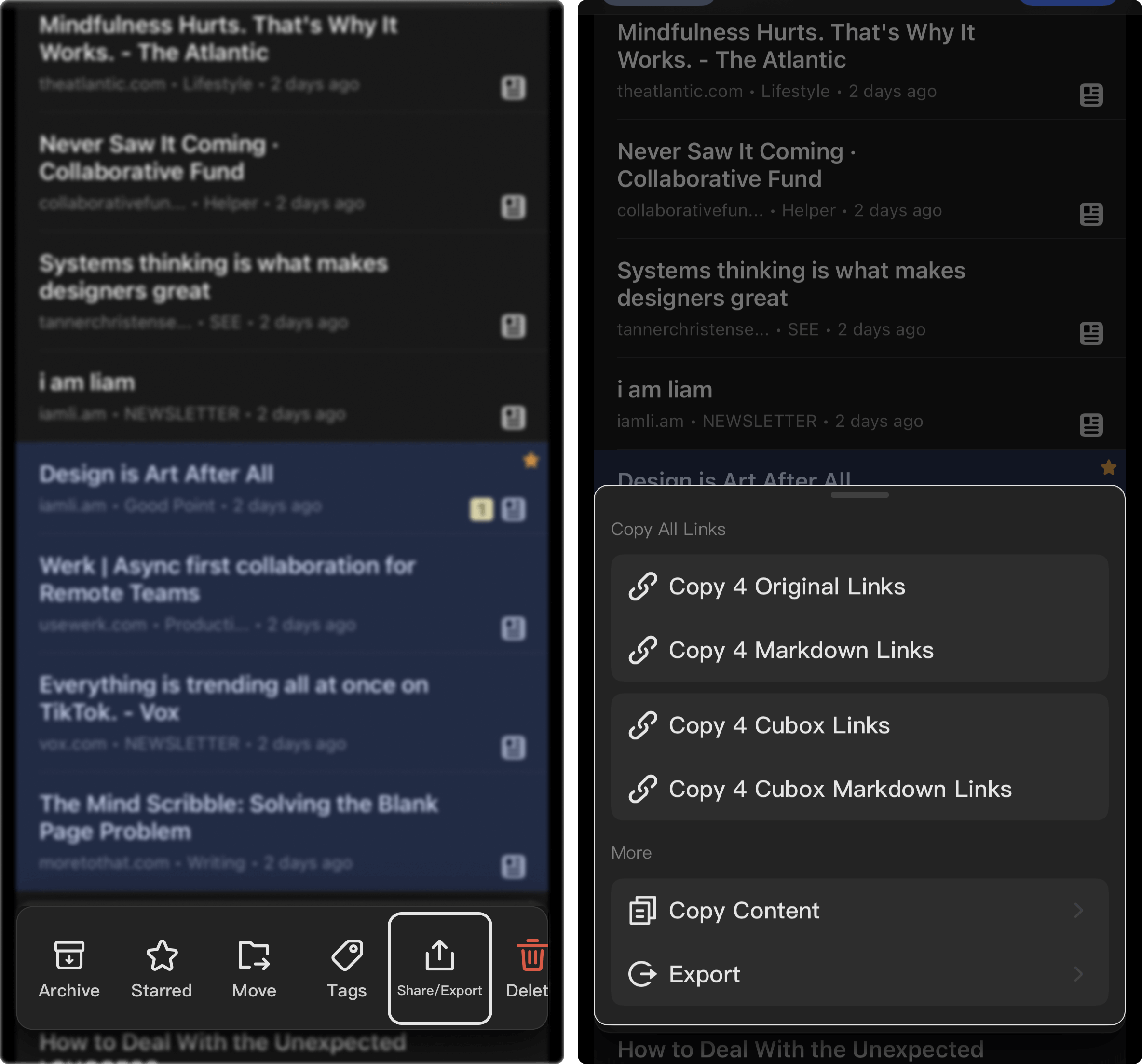
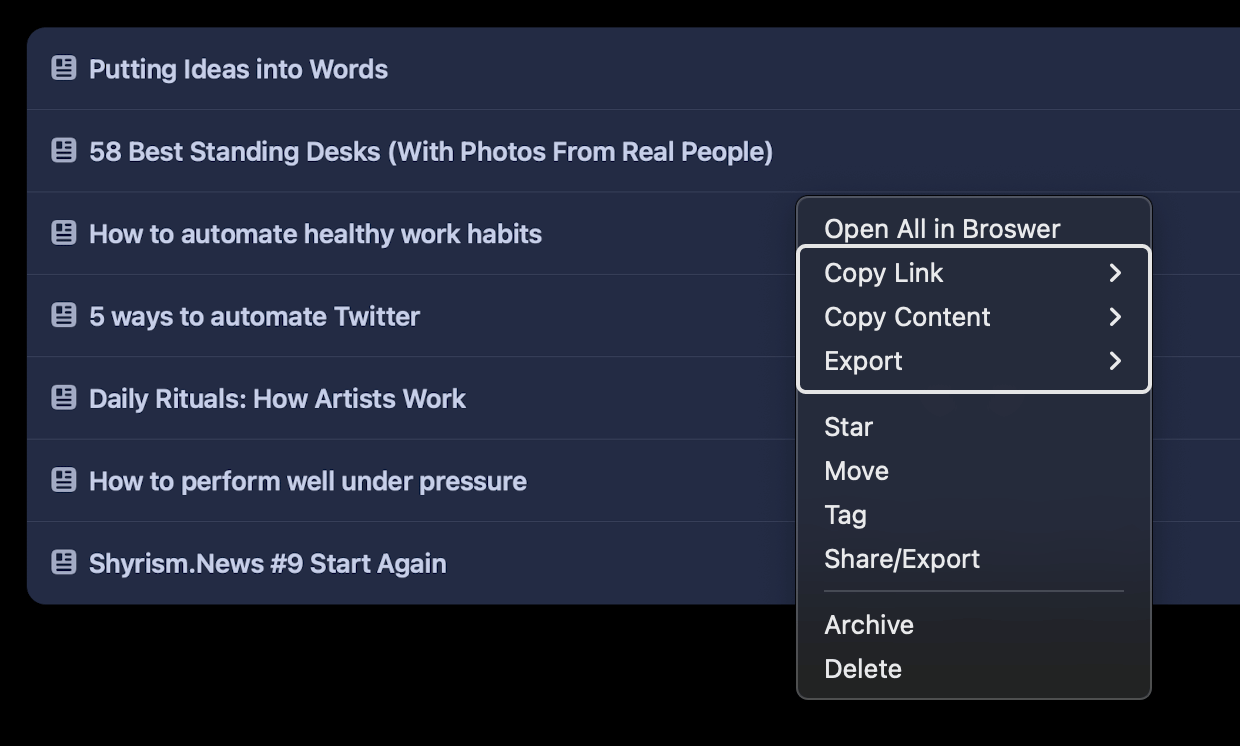
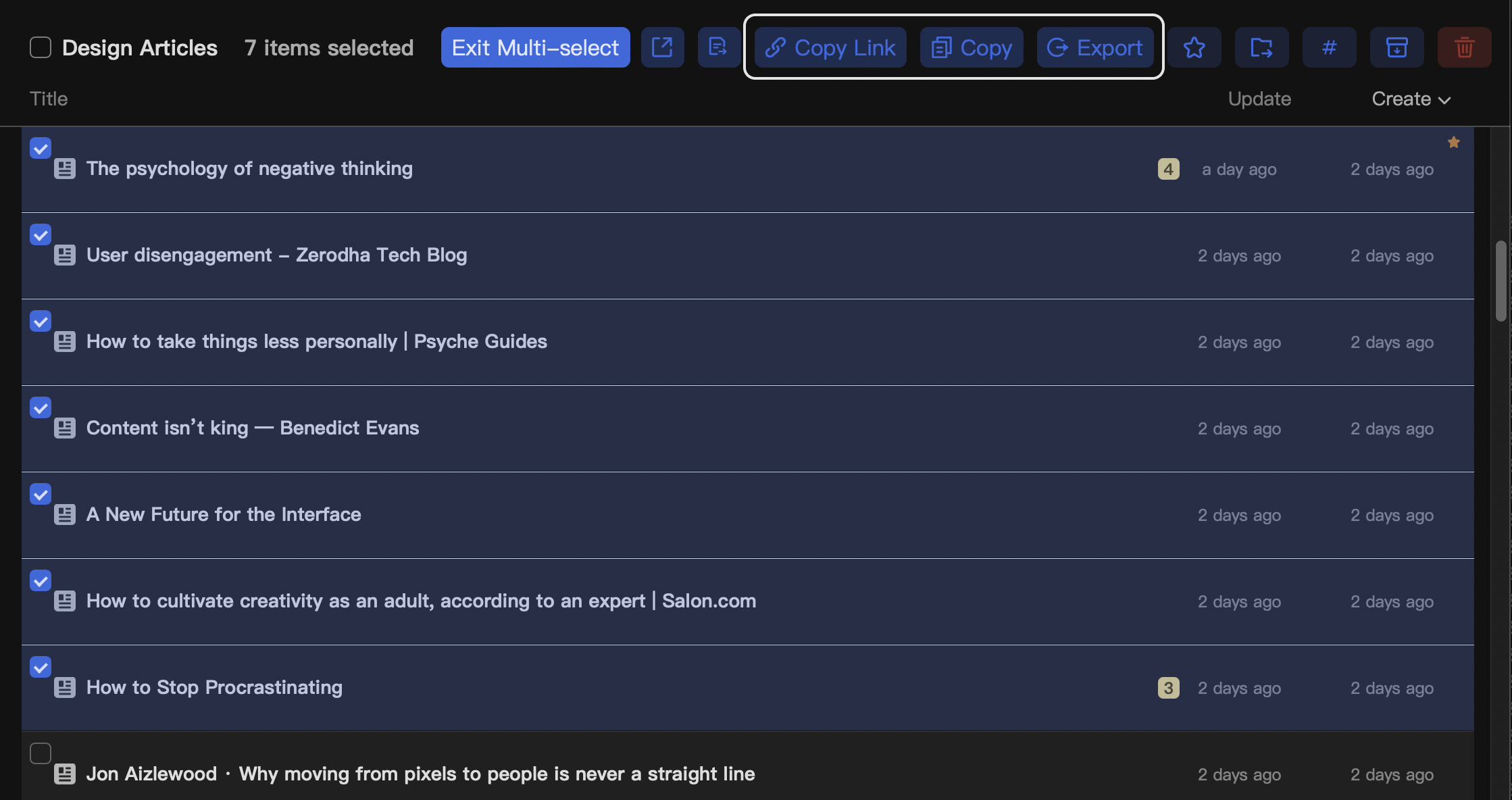
💡 iPhone and iPad support long-pressing a single card to quickly invoke the copy and export menu.
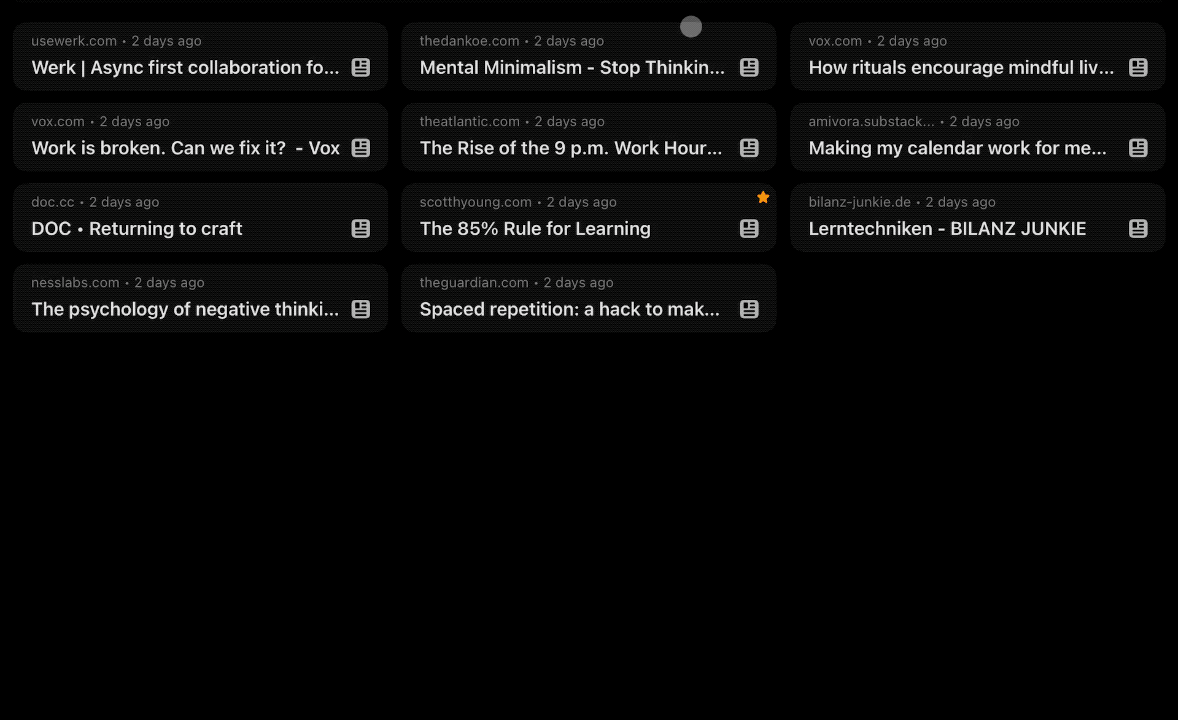
# Copy Link and Content
- Copy Original link: The original link of the saved web page or article supports the Markdown link format for citing when the article is published.
- Copy Content: You can copy the collections or annotations into plain text, Markdown, or HTML format, and paste them into a rich-text editor.
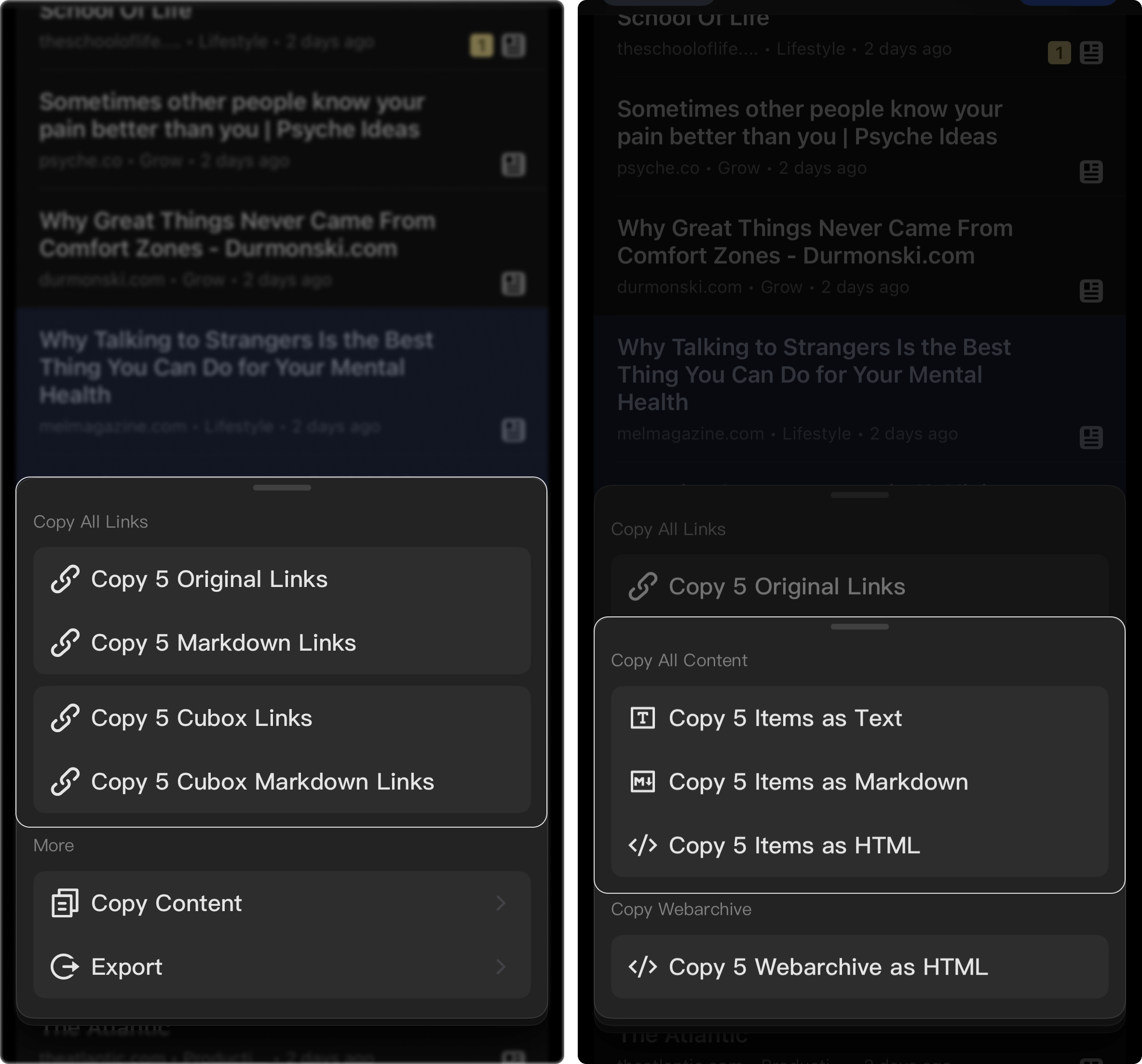
# Deep Link
Use Deep Link (Cubox Link) in other tools and jump back to Cubox at any time to view the original content.
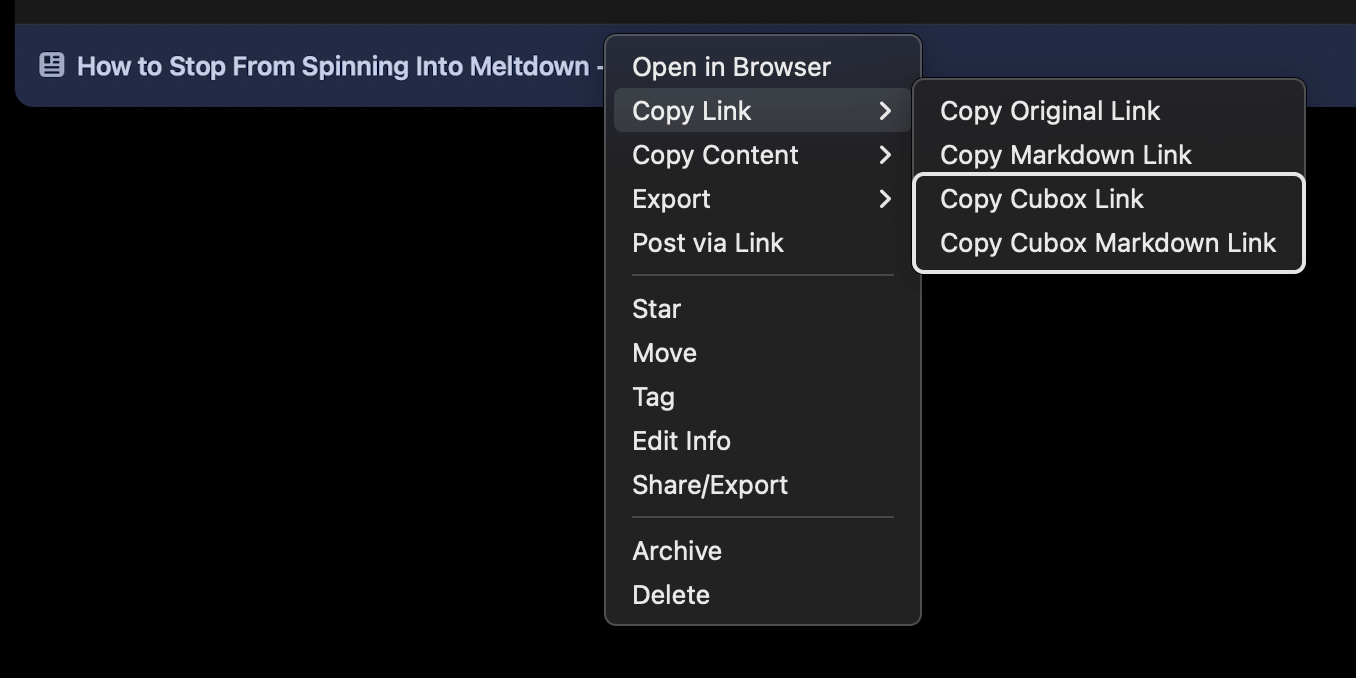
✅ Deep links can be used by collections, annotations, folders, smart lists, and tags lists.
💡 In the Web version, the URL being copied in the address bar is a deep link.
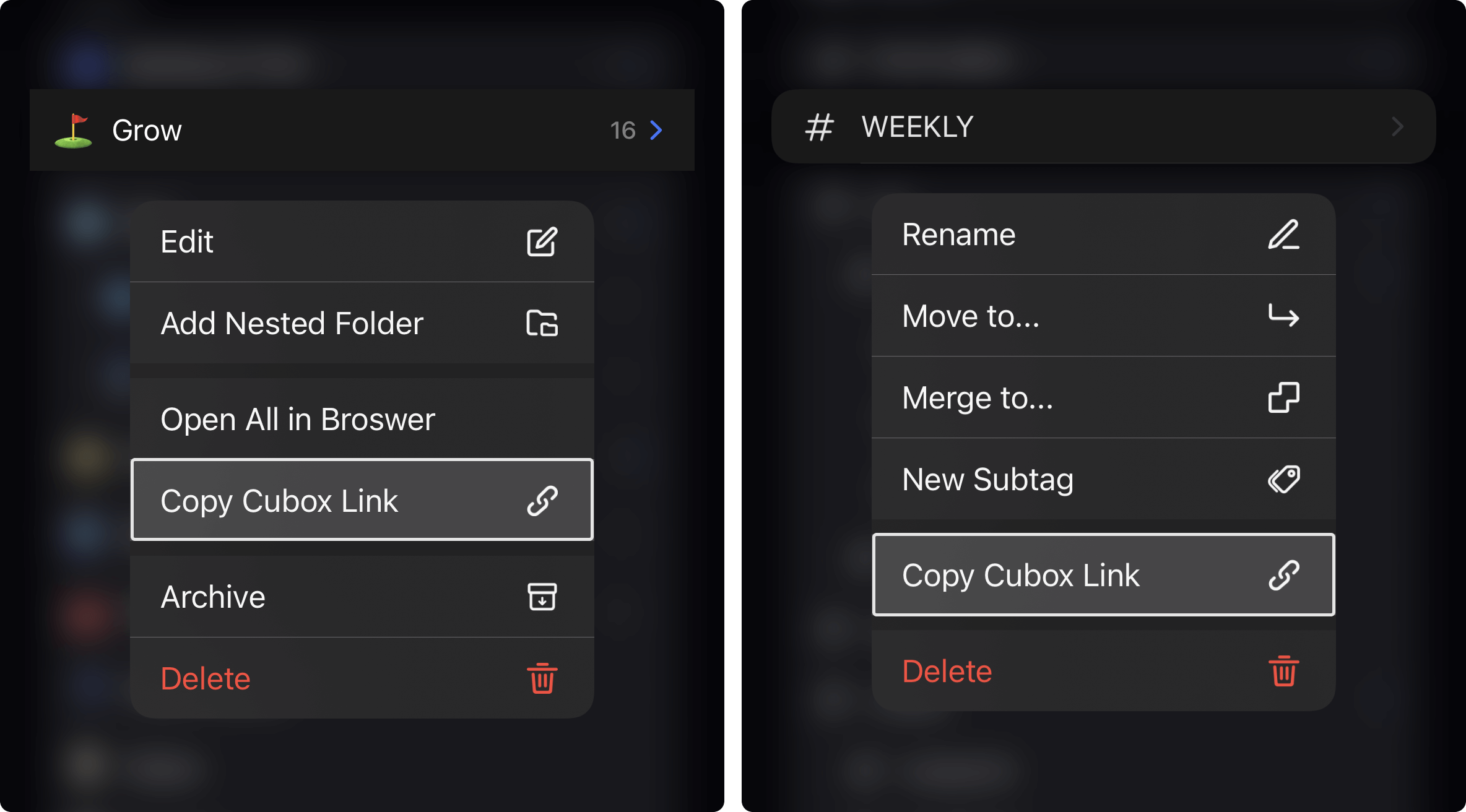
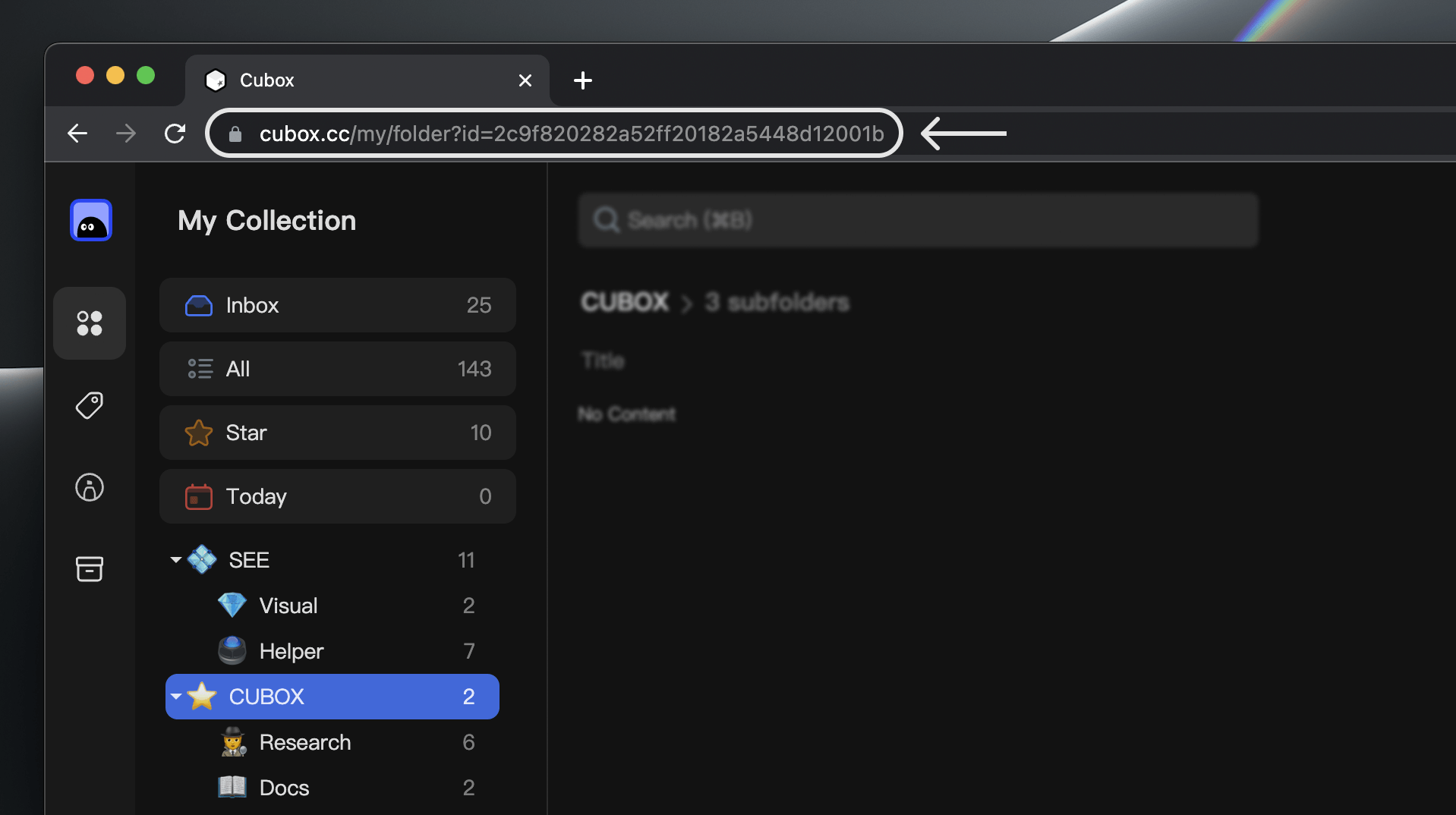
# Export Collections and Annotations
You can export collections or annotations as TXT, Markdown, HTML, and PDF files for backup or import into other apps.
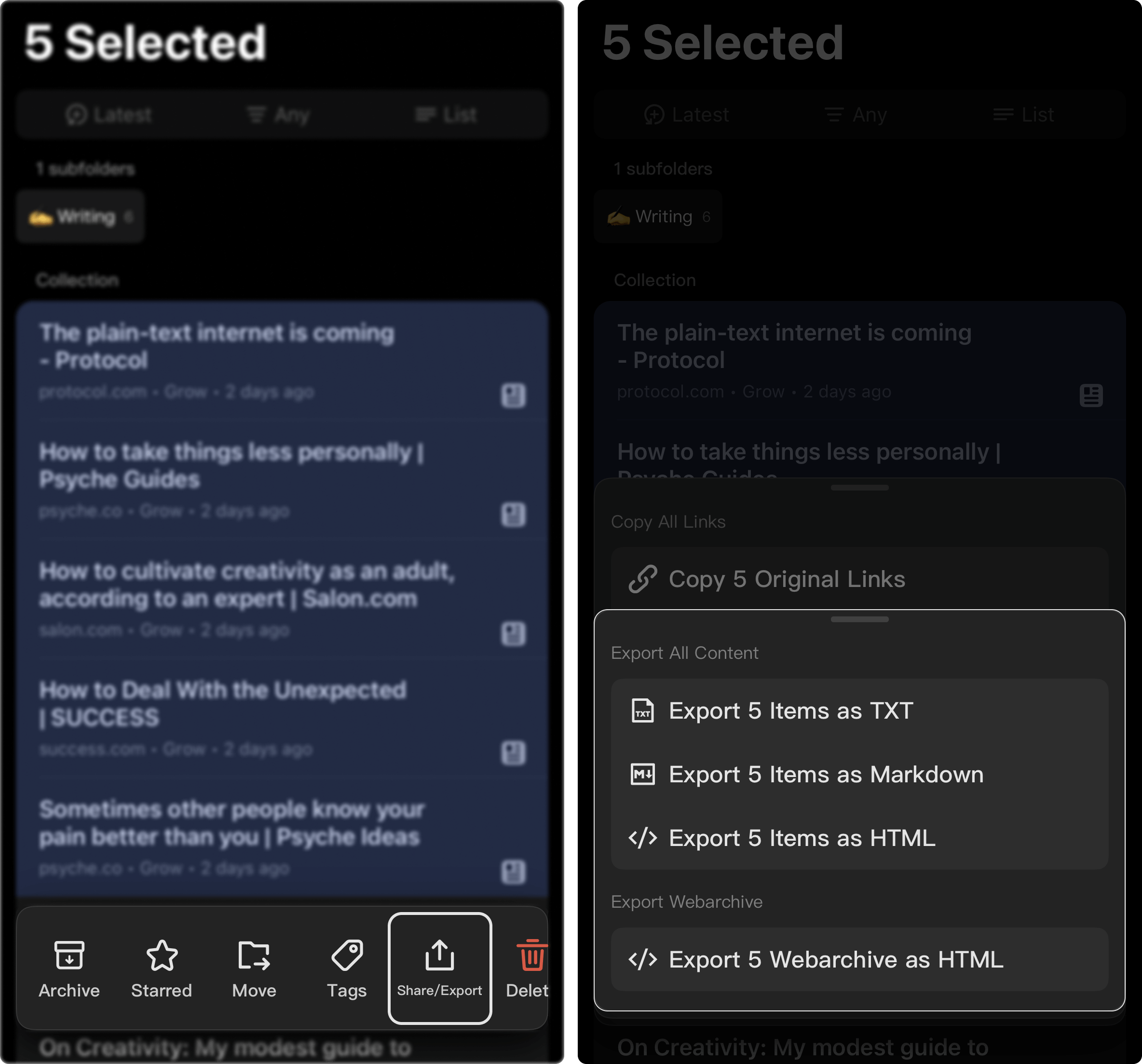
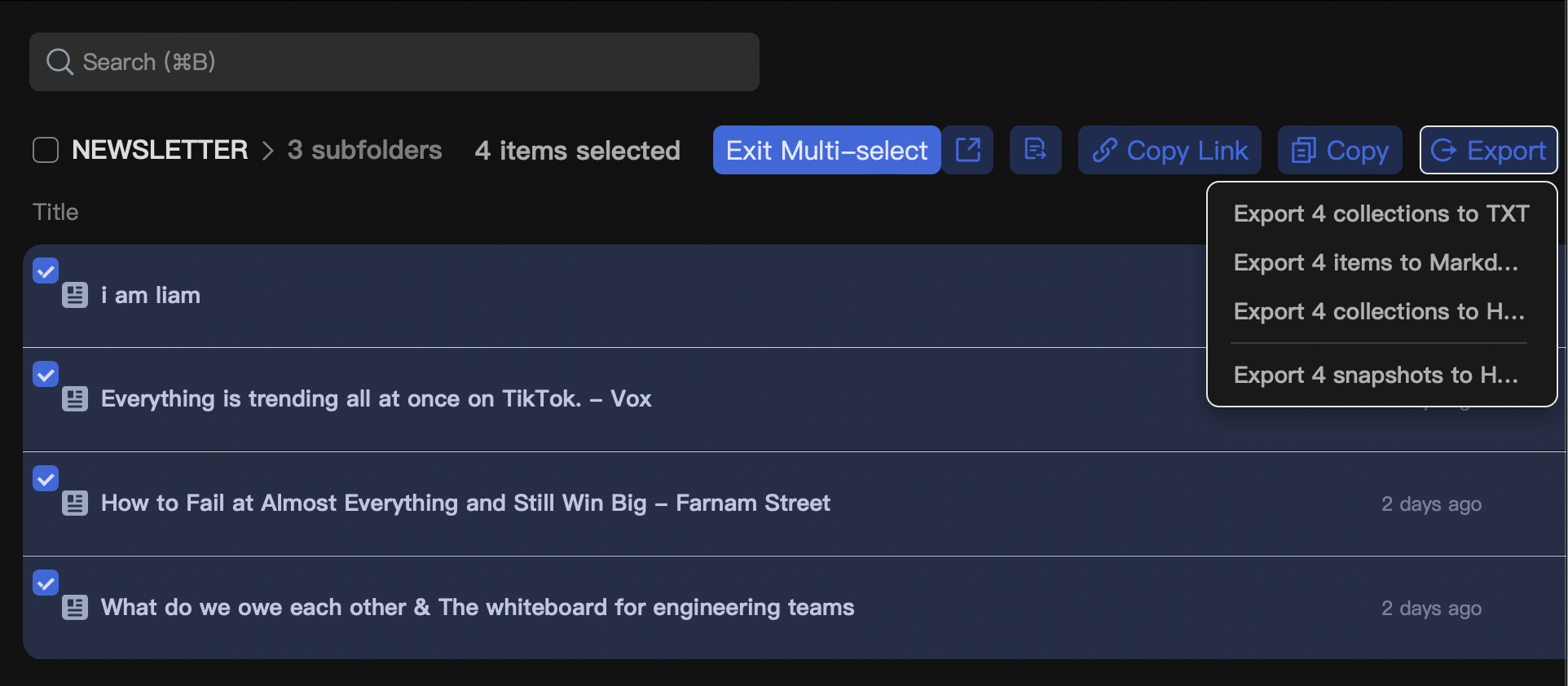
⚠️ The supported file formats for copying and exporting depend on the content type of the collection itself, such as parsed articles and annotations supporting plain text, md, HTML, and other formats, while unparsed web pages only support Webarchive HTML.
# Export Web Bookmarks
You can batch export collections containing webpage links (e.g. webpage, article, snippet types) as HTML bookmarks file in Cubox Web version (opens new window).
The bookmark file contains nested folders so that you can import other apps or backup.