# Mac
# Mac Helper
Please move the Cubox Helper file to the Applications folder.

# Keyboard Shortcut
Use the keyboard shortcut(⌃N)to activate the save window. You can edit card information without opening Cubox.
✅ You can customize shortcuts by pressing
⌘,and entering settings.⌨️ View more Keyboard Shortcuts (opens new window)
⚠️ In rare cases, when using Mac Helper for the first time, you may be asked with a "Select Safari" pop-up window, so be sure to select Safari App correctly to use it.
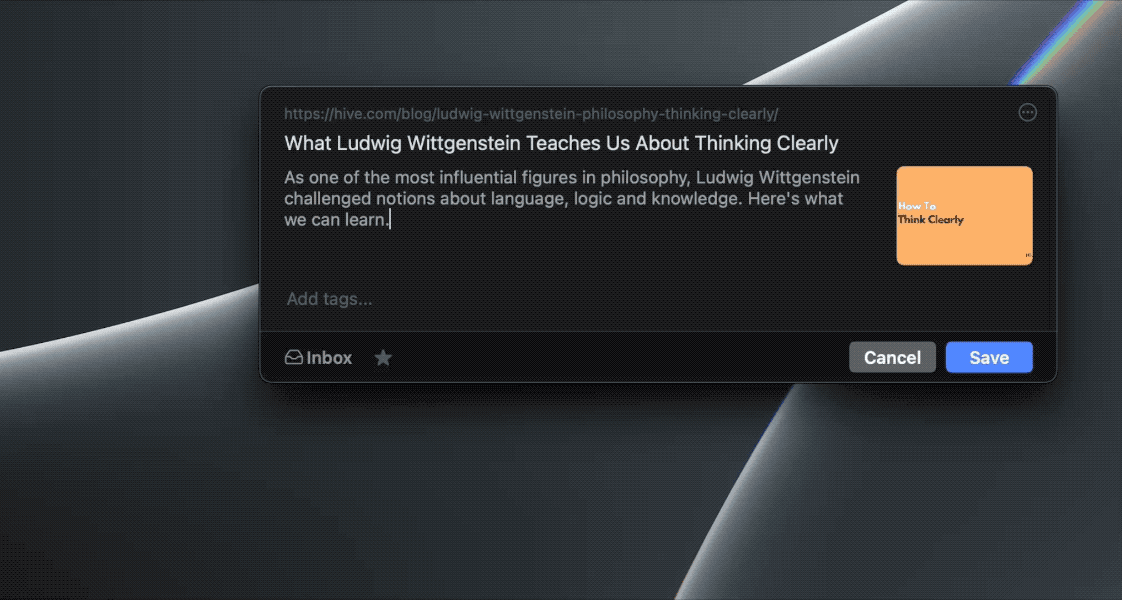
# Icon
Click the Cubox icon on the menu bar to save.
# Edit Cover Image
You can edit the card cover image by dragging and dropping the image on the webpage or uploading it manually.
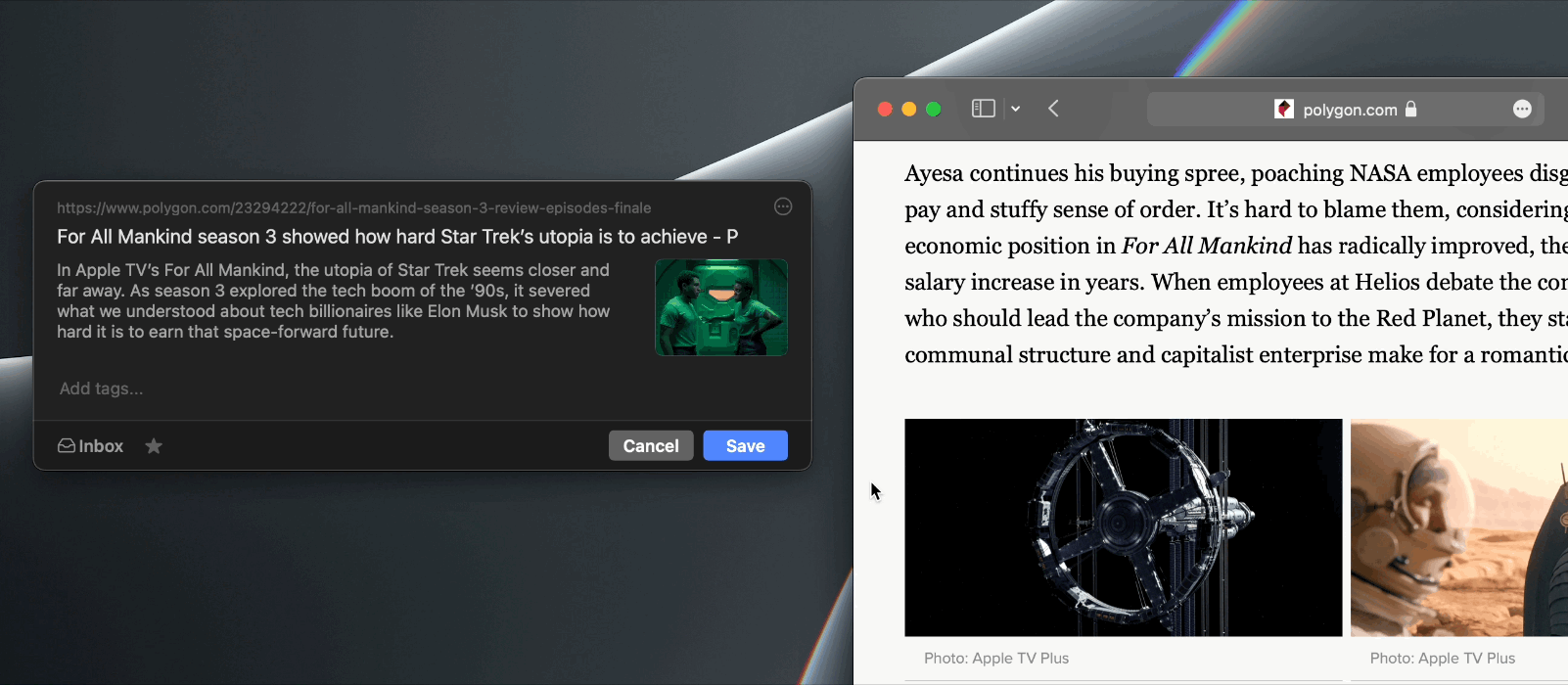
# 🧰 Troubleshooting
If the Cubox Helper cannot save the webpage (cannot get the URL), you can solve it by the following steps:
- Enter
sudo tccutil reset AppleEvents oddlab.cuboxhelper.ccin theTerminalApp and pressEnter. - Enter the Mac system password.
- The permission application will pop up automatically when you save a webpage next time, select
OK.
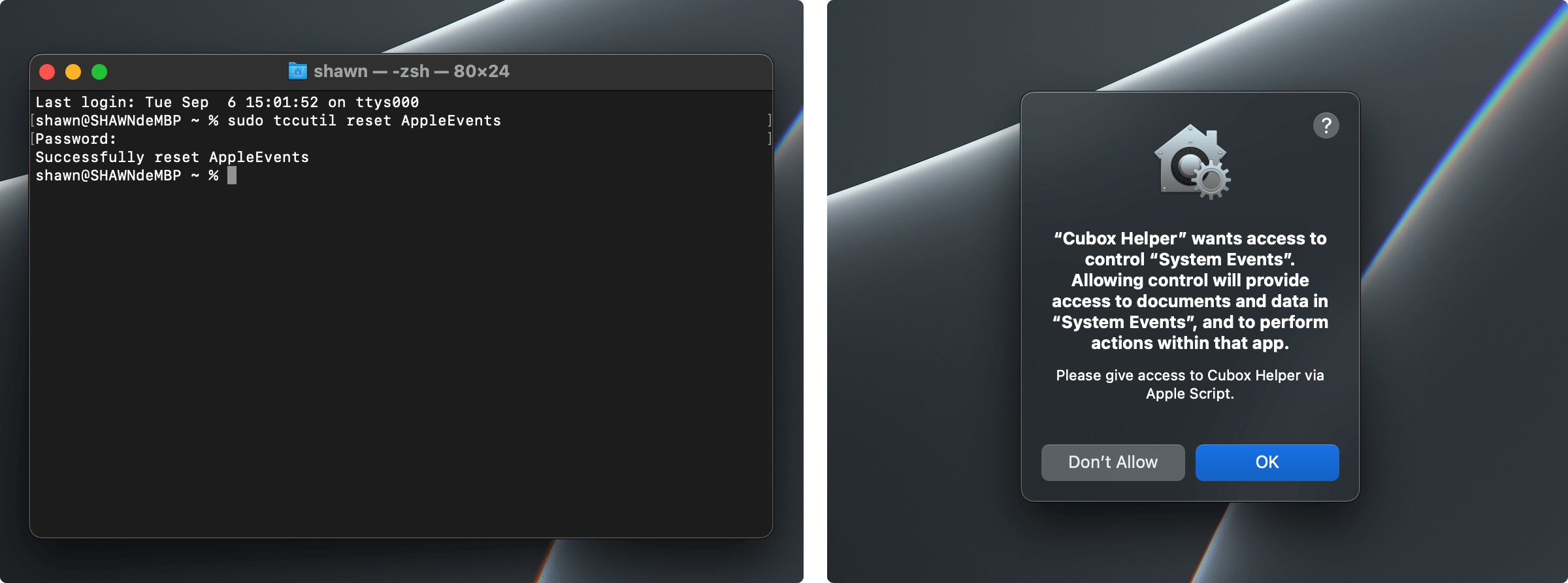
# System Share Sheets
Configuration before use:
- Method 1:
System Preferences>Extensions>Share Menu, selectCubox; - Method 2:
System Preferences>Extensions>Actions> selectSave Link to Cubox
# Save & Edit
In applications that support the system share menu, click the share button > Cubox to save.

# Clipping Web Snippets (Safari)
If you only need part of the webpage, you can directly select it and click Cubox in the share menu. The original webpage will also be traceable.

# Cubox App for Mac
# Clipboard Save
The clipboard on Mac is the same as that of iPhone and iPad. Please go here (opens new window) to view details.
💡 In addition to clipboard recognition, you can also directly press the shortcut key ⌘V to call up the save reminder after copying the text or link.

# Collect in App
The manual submission of the content collection is the same as on iPhone and iPad.
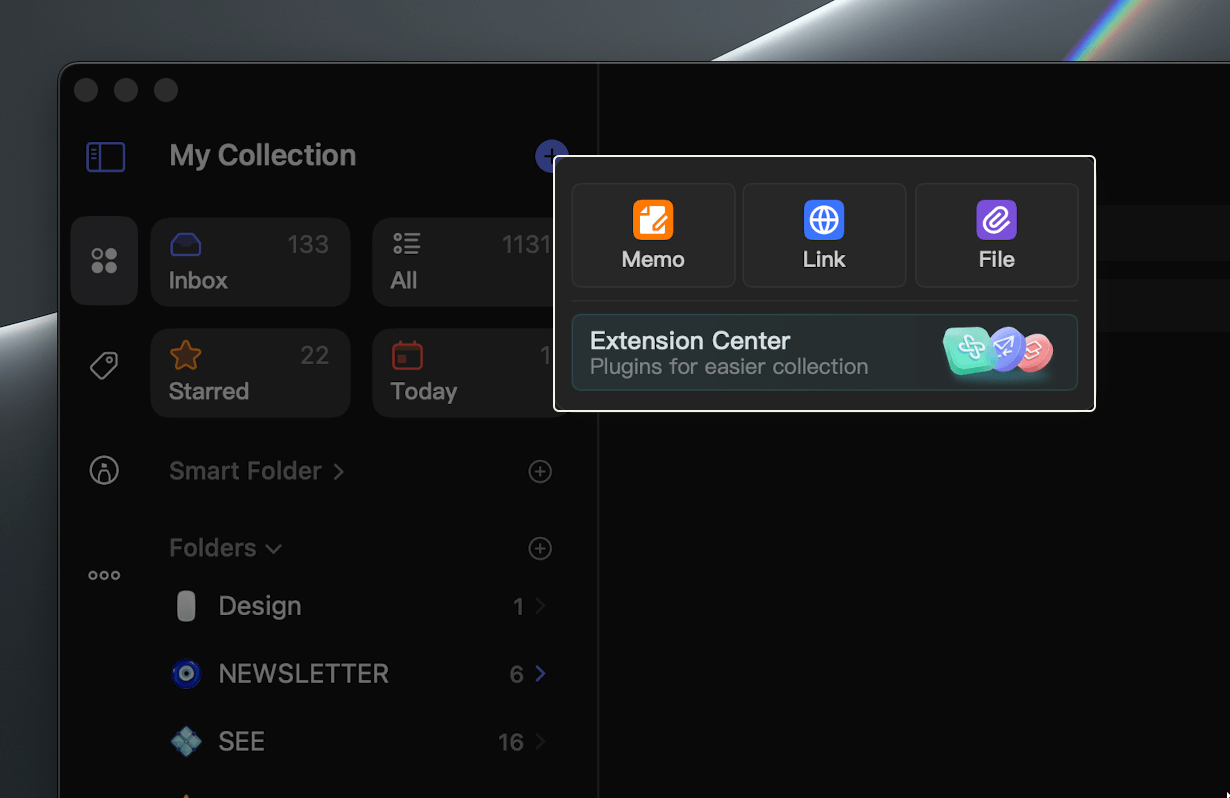
# Quick Memo
You can write a quick memo with macOS shortcuts or widget.
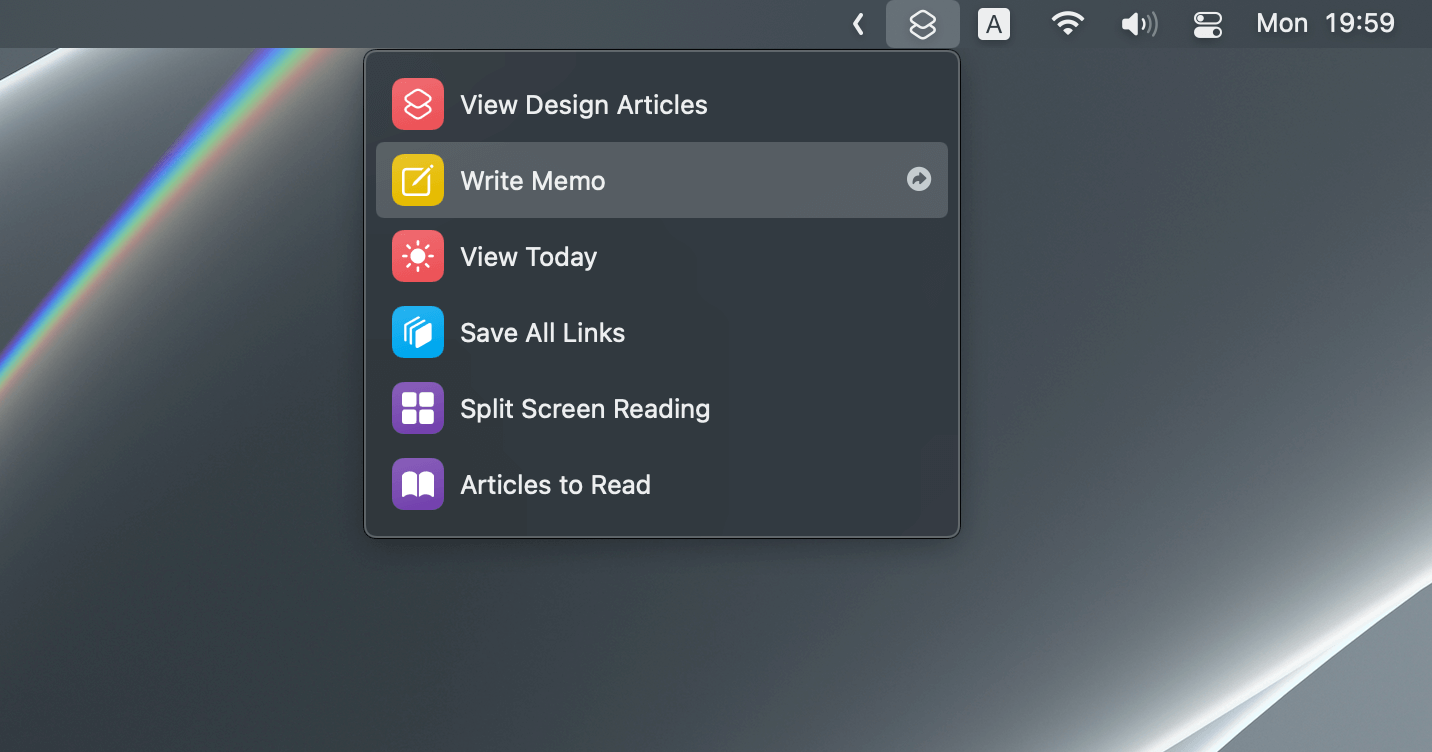
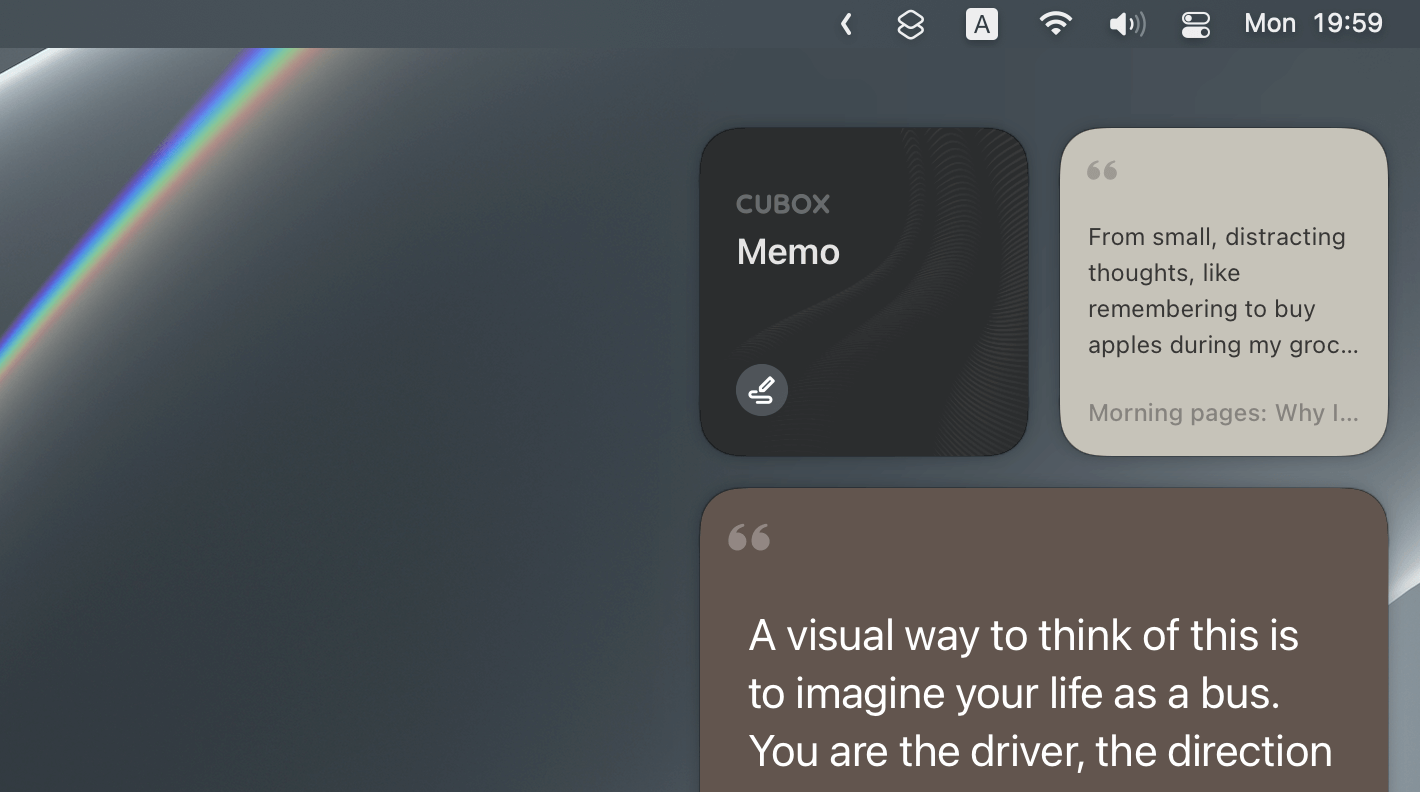
# You May Interest
← iPhone & iPad Android →