# AI Reading Assistant
Call up the AI Assistant while reading to answer your questions and help you gain deeper insights from the text.
# How to Use
You can call up the Assistant from reader's actions panel to ask anything about the article; during your reading, you can select text or highlight in the article to ask anything about the content as well.
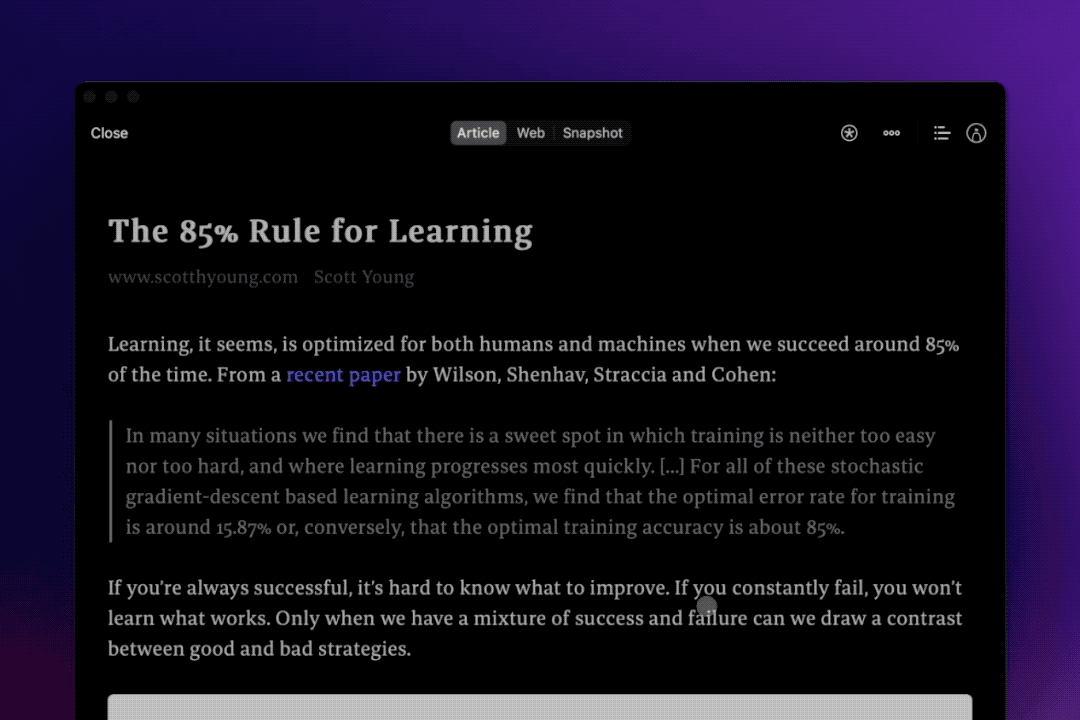

# What You Can Ask
The Assistant provides some common features by default, which is convenient for you to call up, such as summarizing, creating article outlines, translation, comment, etc.
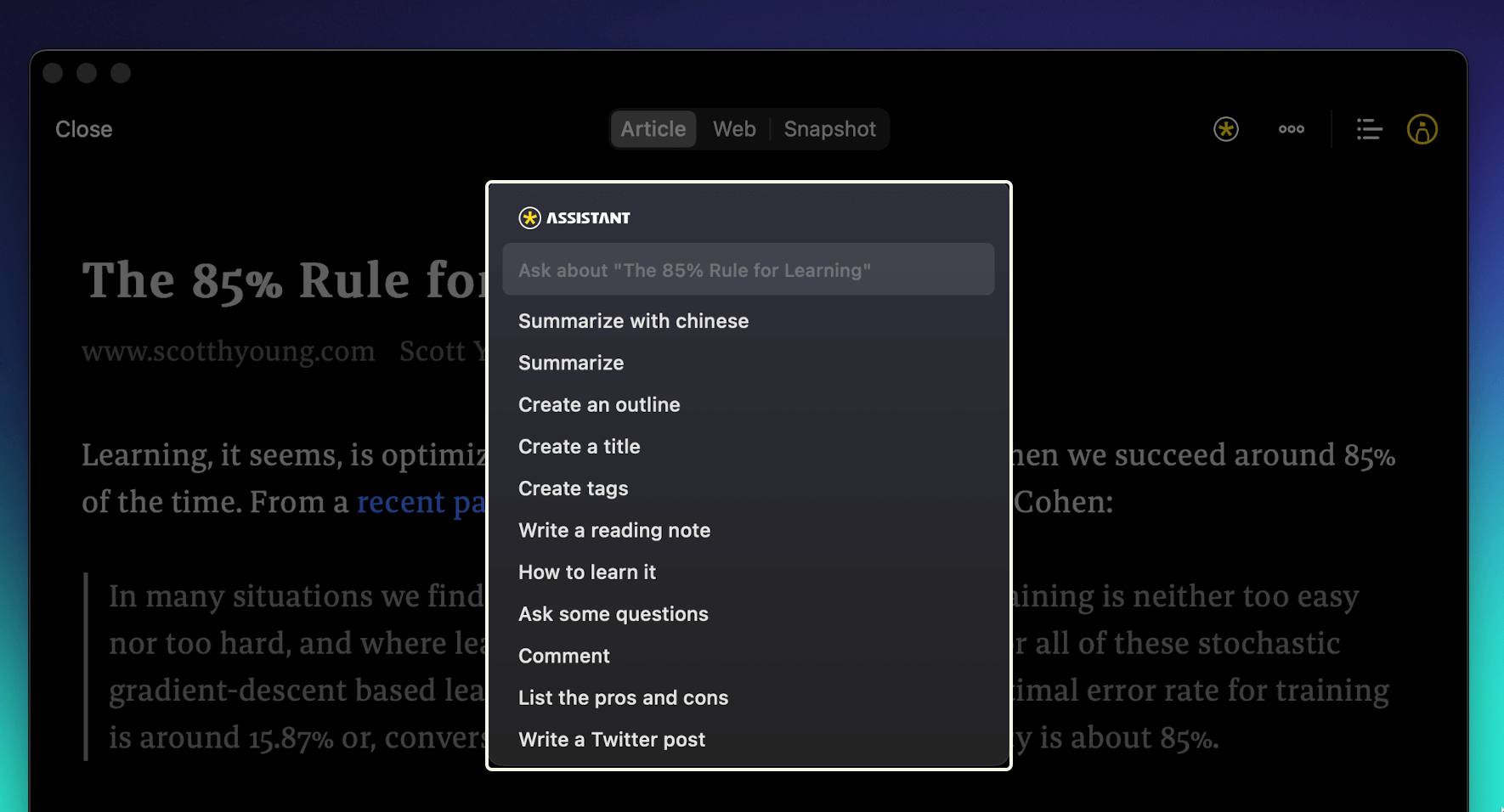
In addition to the default inquiries listed above, you can also customize the question to help you read more deeply.
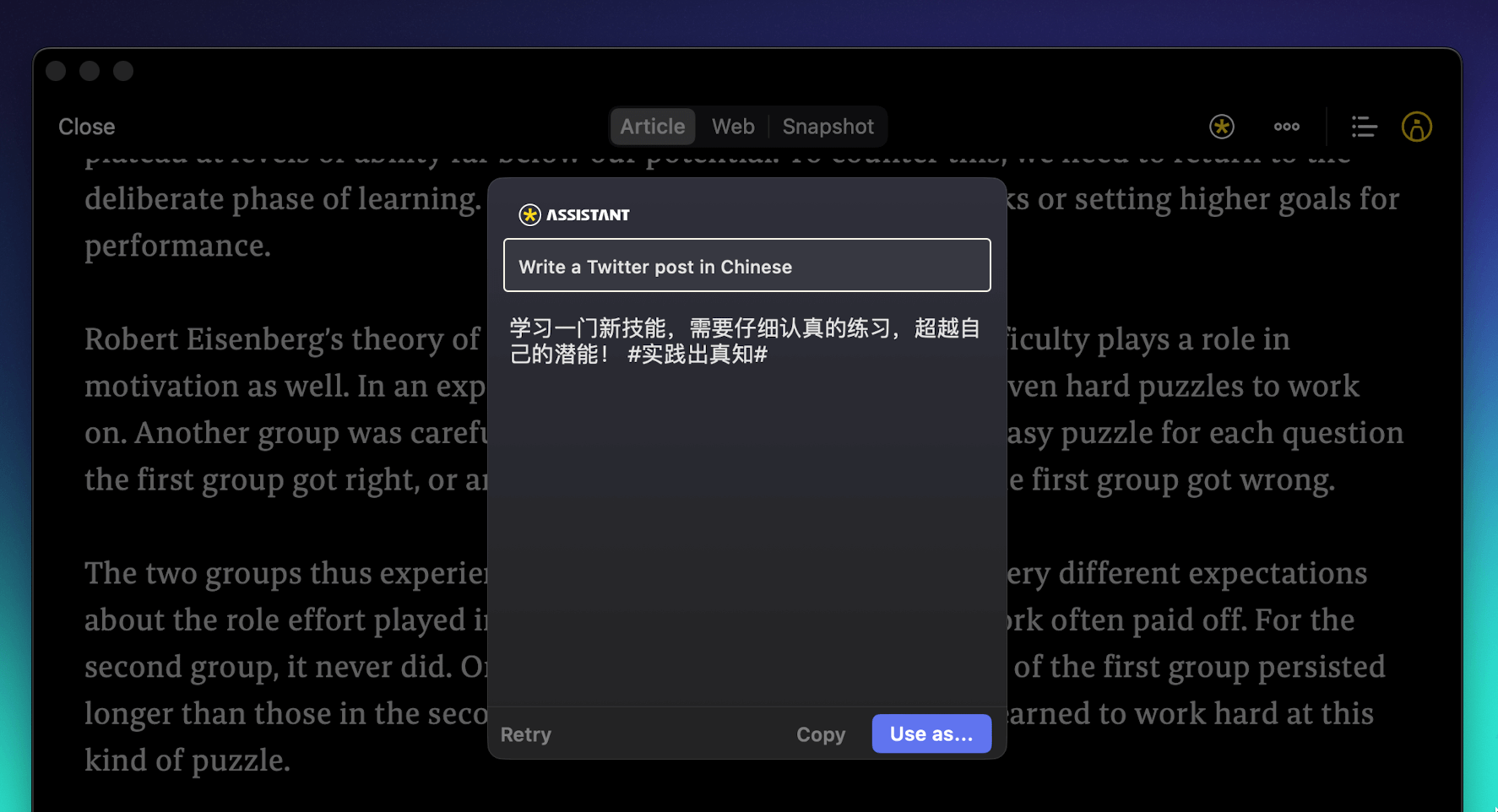
🔢 The number of characters for custom inquiries cannot exceed 256.
# Using Inquiry Results
You can copy and paste the results to use, or share them directly with other apps.
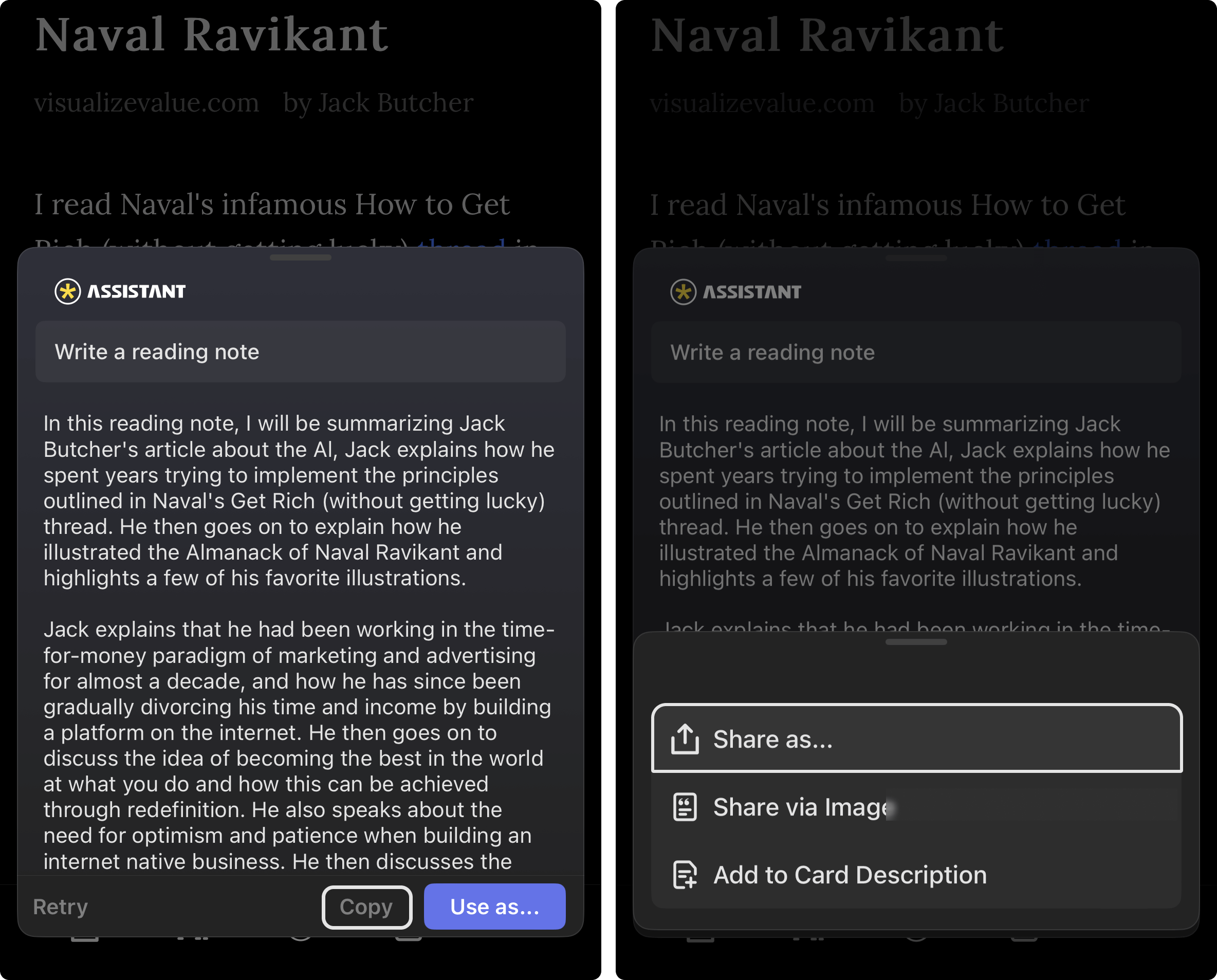
✅ You can set "Include selected text when copy or share" in Reading Assistant preference.
# Share via Image
Share the results of your inquiry with your friends or post it to social media with beautiful display images. If the inquiry is made for the article, a link will also be created for others to access and read.
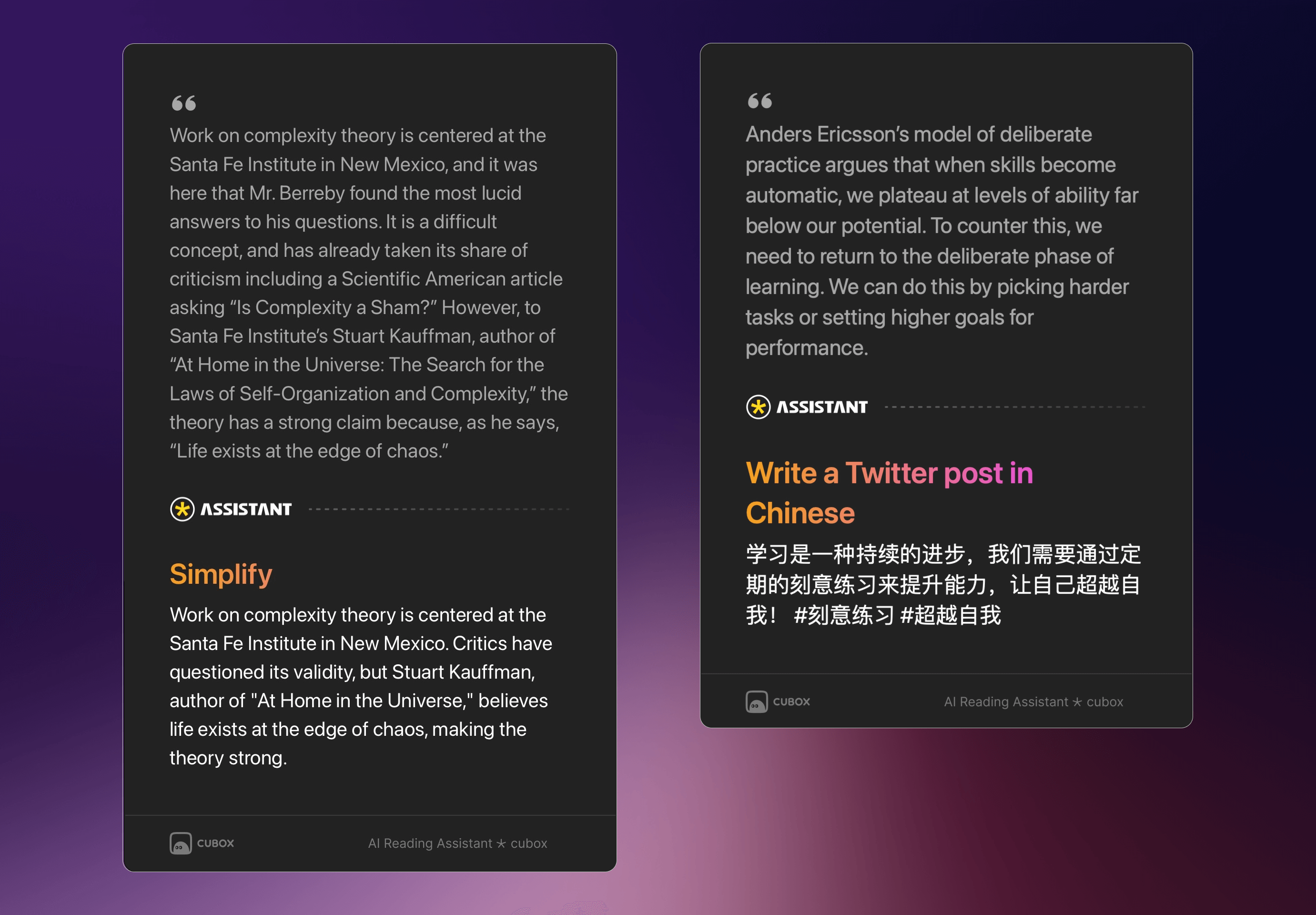
# Add to Annotation or Card Info
The results of the inquiry can be quickly added to Highlight Note or Card Description, so you can quickly manage valuable information. For example, add a summary of the article for the full-text inquiry to Card Description , or add the comment of a good snippet in the text to the Highlight Note.
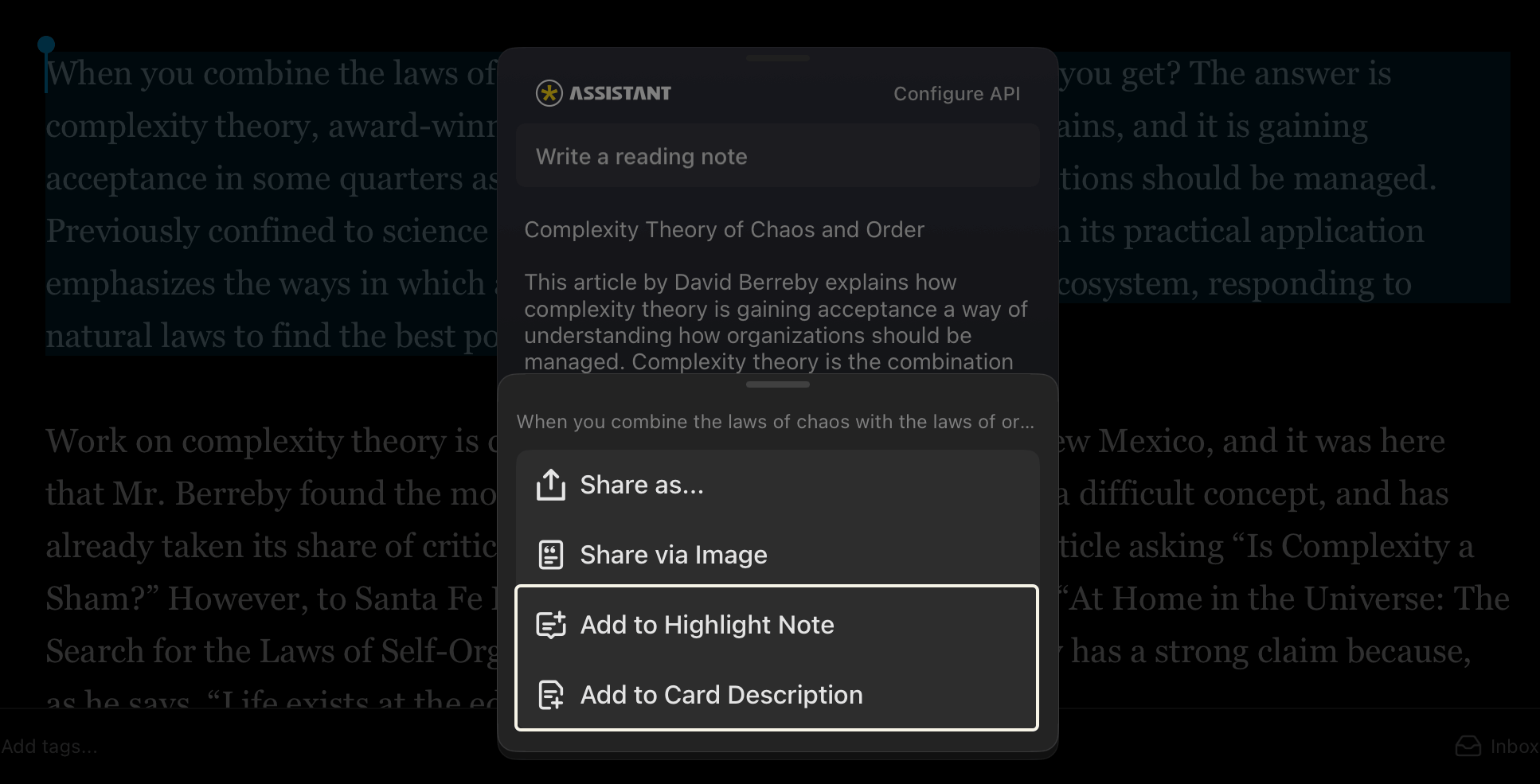
# Usage and Configuration
Cubox offers 50 free Reading Assistant trials for all users, after all trials have been used, you can connect OpenAI API for more usage.
# Connect OpenAI API
- Generate and copy the API Key in the OpenAI Settings page (opens new window).
- Paste the API Key in the Reading Assistant Settings page of the Cubox client or Web version to complete the connect.
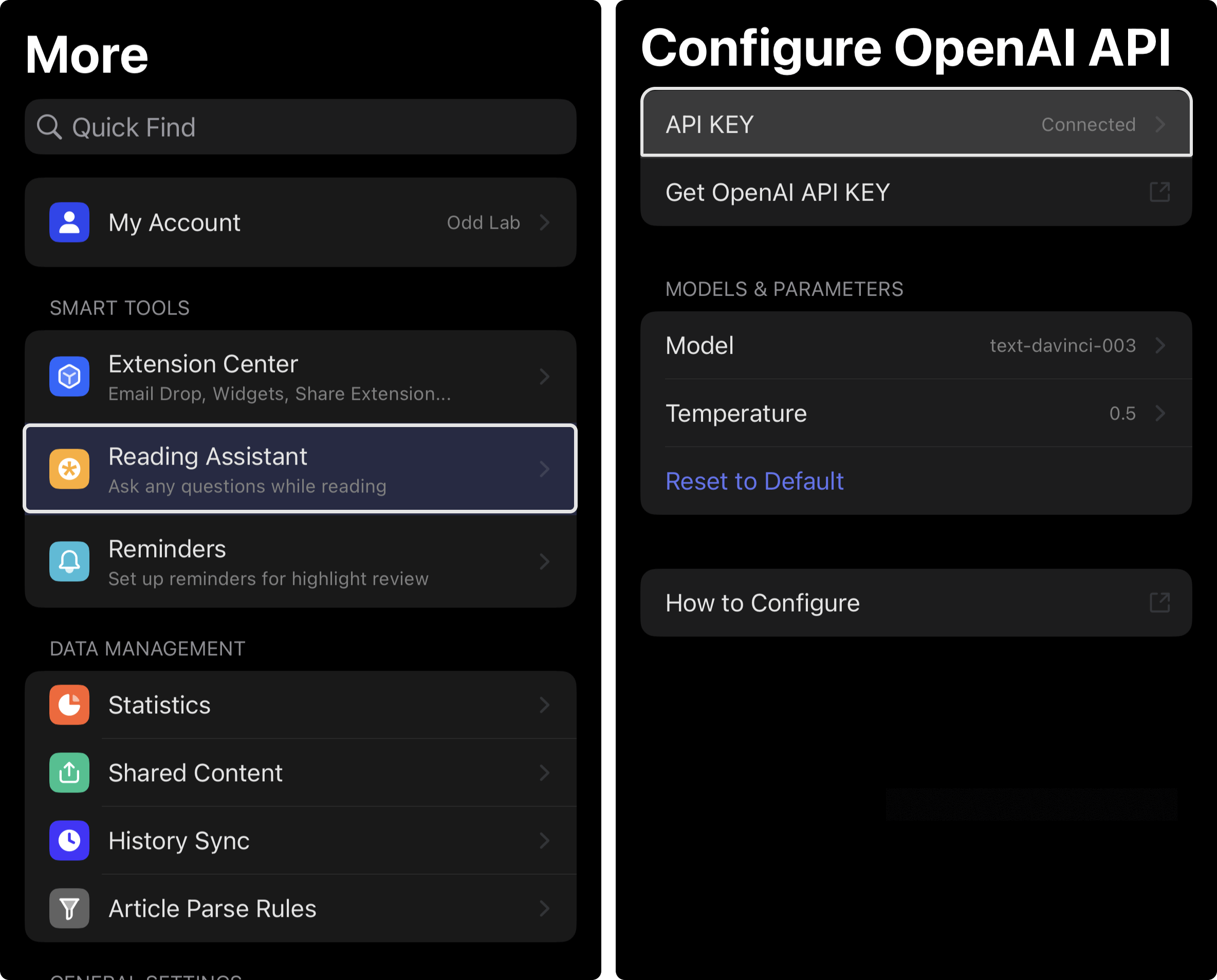
# Models & Parameters
After connecting, you can configure the Model and Temperature by yourself to make the query result more suitable for your use, and it can be debugged in OpenAI Playground (opens new window) in advance to explore model outputs.
🔒 Cubox Cloud will not store your API key, please keep it properly. You can delete the API key at any time to disconnect it.
🔢 After connecting the OpenAI API, the maximum number of Assistant calls is determined by your OpenAI account.
📄 The Reading Assistant and annotation features are only supported on parsed content.