# Batch Edit
# Batch Select Cards
- iPhone, iPad, Android: Swiping left or right to select multiple cards, you can then manage selections synchronously.
- Mac: Click the card and press
⌘to select multiple cards, or click the first card and press⇧to cover all the cards. - Windows and Web version: Click the square box at the top right of the card to multi-select.

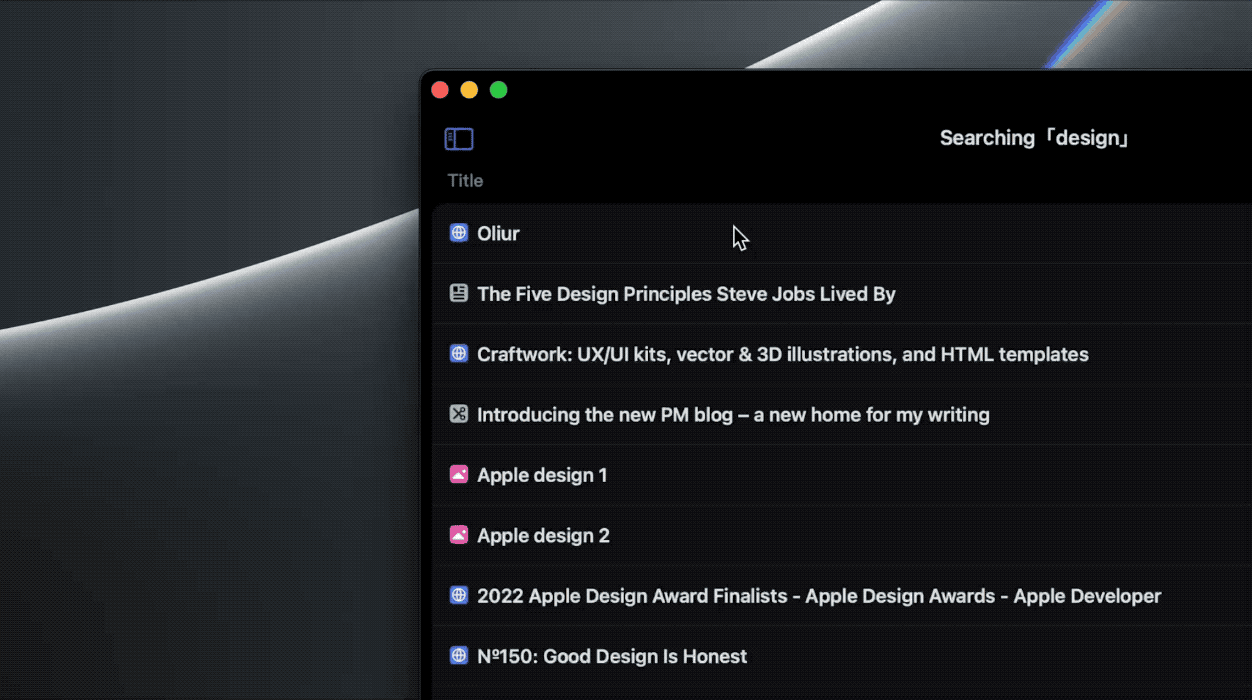

# Gestures for Batch Edit
Use one hand to press and hold the card( Don't hold for too long, otherwise you will call out the edit menu.)and then drag, use another hand to tap other cards, and then return to the main menu, you can bulk modify the card's folders, tags, and other information.

You can also use your mouse to multi-select and edit information on the Mac.

💡 Drag and drop the selecting card to "None" to clear all the existing tags on the card. ✅ A single card also supports drag-and-drop.
# Open Multiple Original Webpages in Browser
On Mac and Web version, you can open multiple original web pages by multi-selecting cards or right-clicking folders.


# Open Multiple Cards in New Tabs (Web)
You can have a better reading experience by simply selecting multiple cards and pressing Read in New Tabs.
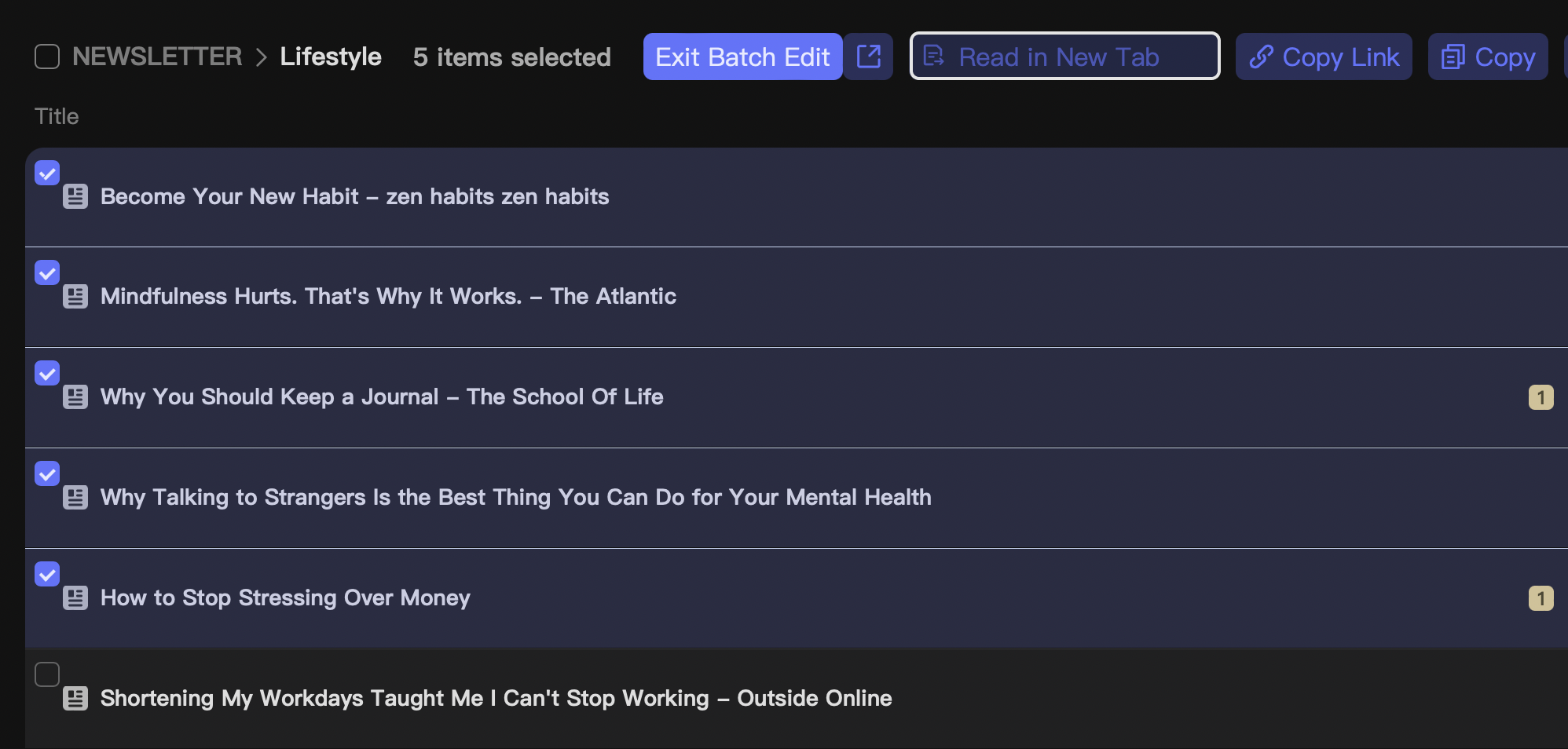
ℹ️ To open multiple original webpages/cards, you will need to allow sites to send pop-ups.
Safari: Cubox Web version (opens new window): Click Safari > Settings for cubox.cc… > Select Allow Pop-up Windows

Chrome: Cubox Web version (opens new window): Click the lock icon on the left side of the address bar > Site settings > Allow Pop-ups and redirects
