# Shortcuts
Cubox provides several commonly used shortcut actions. You can quickly complete the specified operation with just one tap or give a command to Siri, which helps you build an information processing flow.
✅ Shortcuts are only available on iOS 13 and macOS 12+.
# Actions
- Add link: Adding a link of a webpage or article must be in a standard URL format including https.
- Add shorthand: Favorite a piece of text entered as a shorthand.
- Show List: Open Cubox and navigate to the specified list, such as Inbox, Star, Today, Smart List, Folders, and Tags.
- Search: Open the Cubox App and search for folders or annotations.
# Add and Run
For how to add, please refer to Apple's official page:Shortcuts User Guide (opens new window)
Shortcuts can be run on widgets, system sharing extensions, Apple Watch, shortcut Apps, etc. In addition, Siri voice commands can be preset to run with Hey Siri.
# Mac Shortcuts
Shortcuts created on iPhone, and iPad will be automatically synced to Mac. It is efficient to use shortcuts or pin the command to the menu bar.
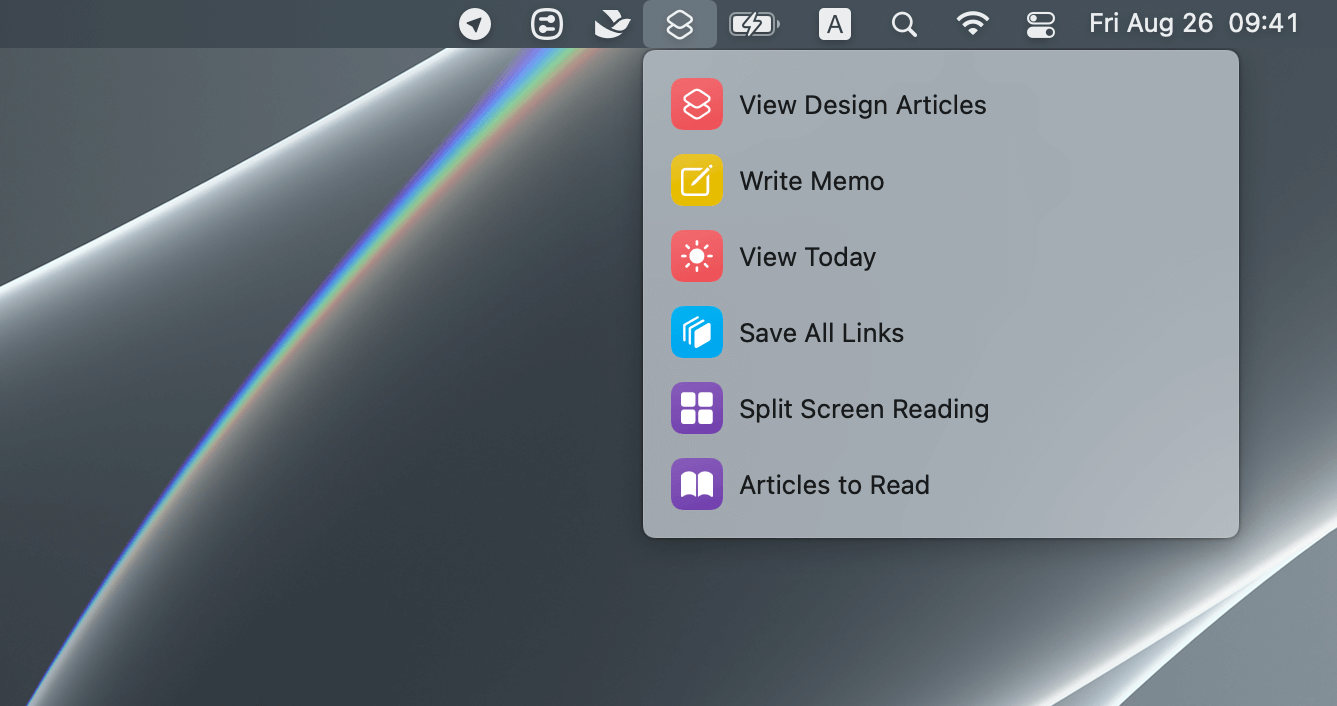
# Cases
On a device that supports shortcut commands, click "Get Commands" to add shortcuts.
ℹ️ If you encounter an exception of "untrusted shortcuts", please refer to the Allow untrusted shortcuts (opens new window) setup tutorial first.
⚠️ The templates shared here are for reference only. If you cannot run successfully after adding them, please check the relevant parameter configuration first, especially some parameters related to Cubox, such as the location to be stored when saving.
Save clipboard content Get Shortcuts (opens new window)
It is for saving a single shorthand or link, such as copying the text and saving it as a shorthand, and only copying the link and saving it as a webpage/article.
Bulk collecting links in the text Get Shortcuts (opens new window)
Copy the text content that contains the link, and run the shortcut command to bookmark all the links it contains.
Bulk collecting links in the web page Get Shortcuts (opens new window)
Click the share button on the browser page, slide down to the bottom and click "Save all links on the web page". If there is no such option, you need to click "Edit Action" at the bottom to add the command to your folders.
Quick Memo Get Shortcuts (opens new window)
Create shorthand directly from the desktop widget to quickly capture inspiration without opening the app.
Dictation Memo via Apple Watch Get Shortcuts (opens new window)
Capture your fleeting inspirations with Apple Watch. This shortcut can be added to the watch table to use at any time.
Full-Text search Get Shortcuts (opens new window)
Start searching for content directly from the desktop widget.
Quick open of a folder list Get Shortcuts (opens new window)
You can modify the list to be opened by yourself. Cubox supports frequent use lists, smart lists, folders, and tags.
# Shortcut Command Tips
# Regular Review
Set up automated tasks for Cubox in the Shortcuts app. For example, set the "Today" list to open at 8:30 p.m. every night, handle today's unread collections, and make daily summaries.
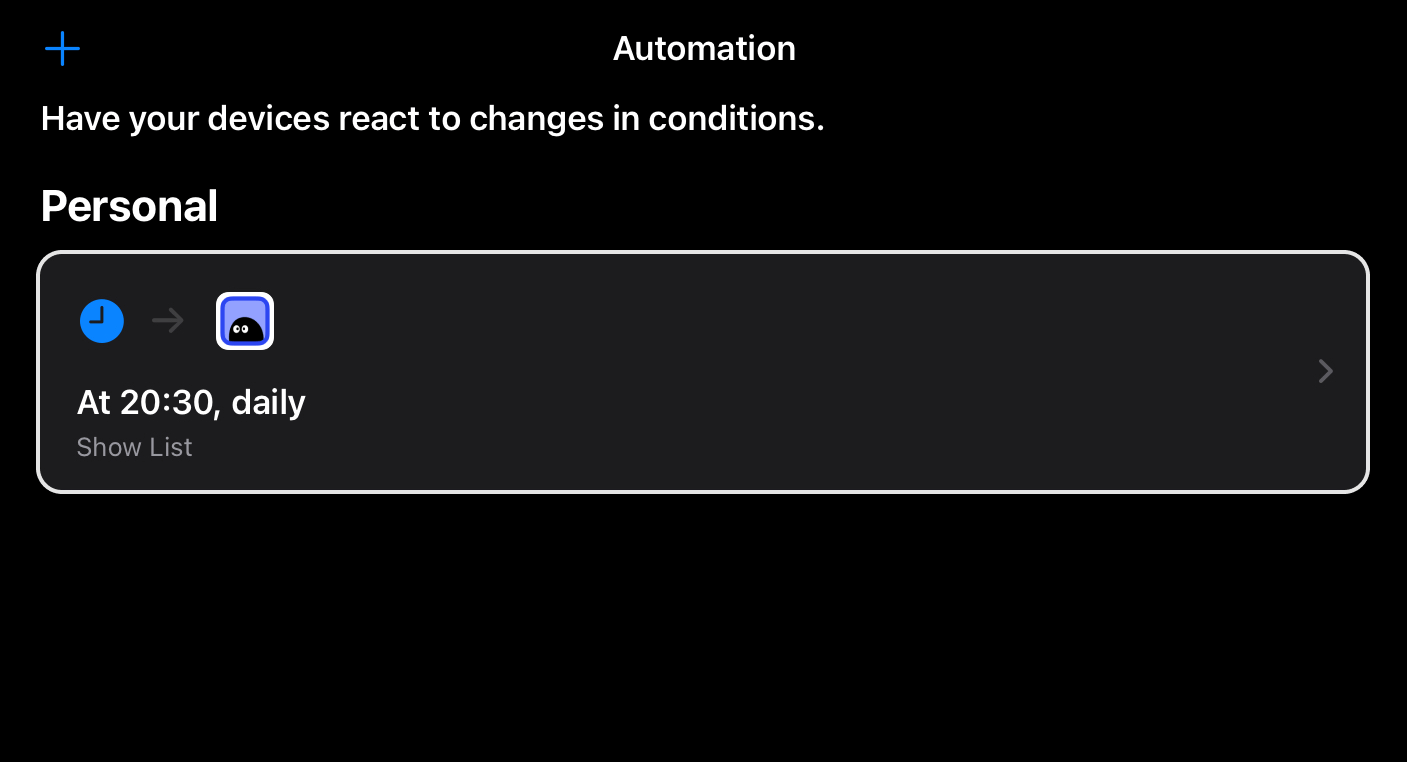
# Tap the Back to Run the Shortcuts Command
Run your most frequently used shortcuts without opening the share menu or sliding the widget page.
Setup steps: Settings > Accessibility > Touch > Back Tap > Select Double-Tap/Triple-Tap > Select a command in the shortcut list.
# Create Shortcut Folders for Cubox
When there are many shortcuts commands added, you can create command folders by category so that you can quickly find them when you need them, such as 'Cubox function exclusive folder', 'collection command folder', 'search command folder', etc.
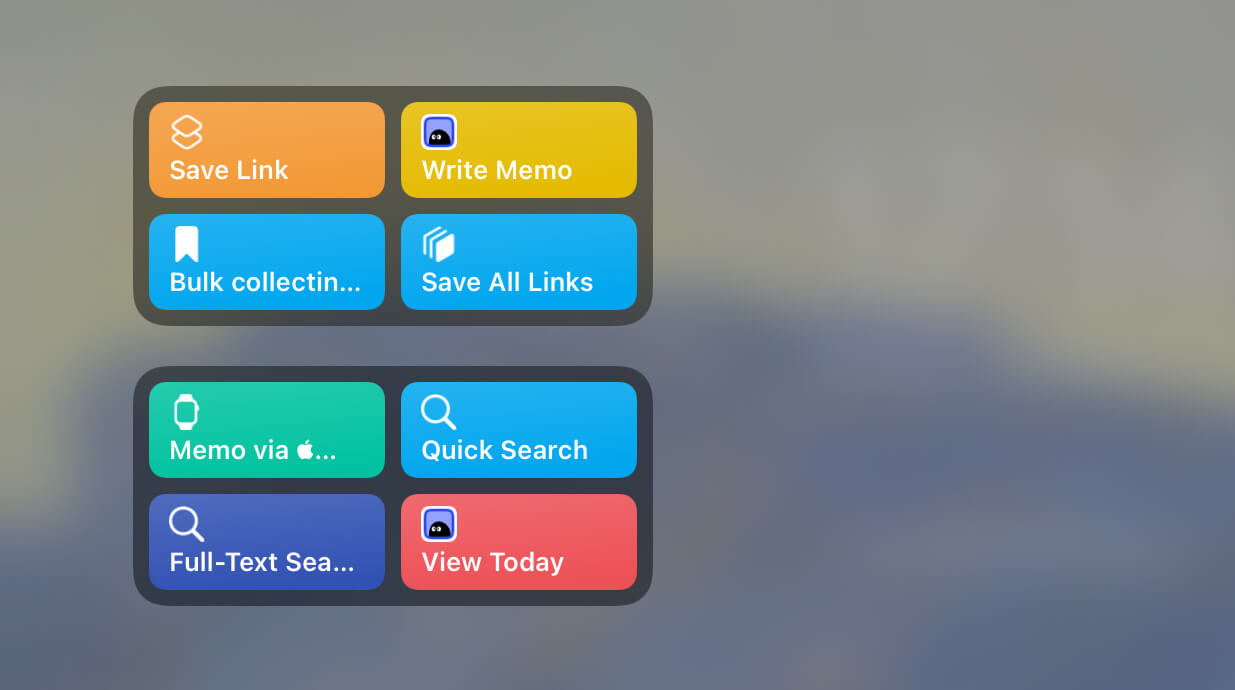
# Explore More
Combined with Cubox's Open API (opens new window) and URL Schemes (opens new window), your Cubox can be linked with other apps and have a more advanced way of use.